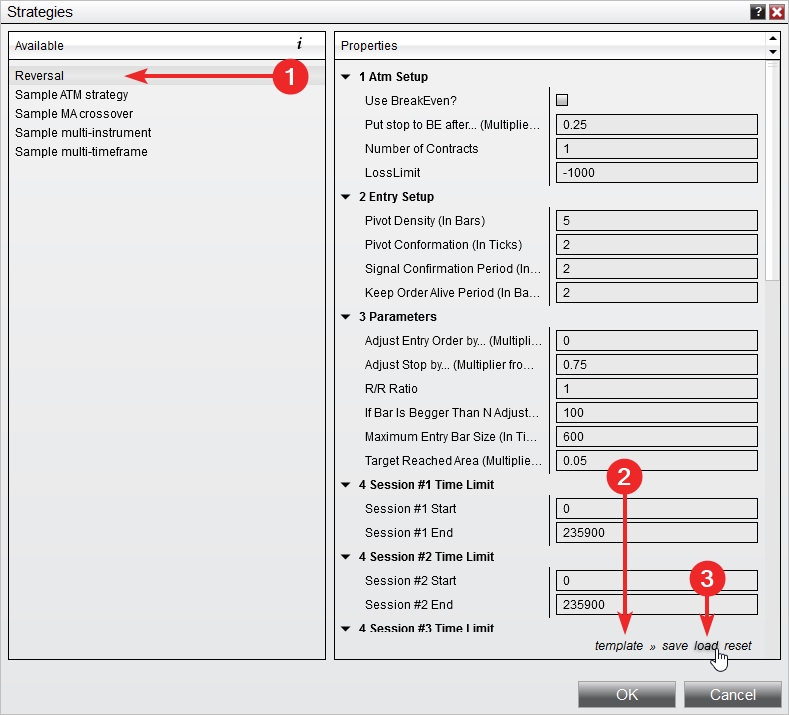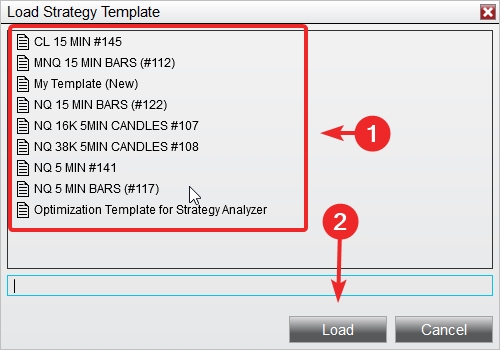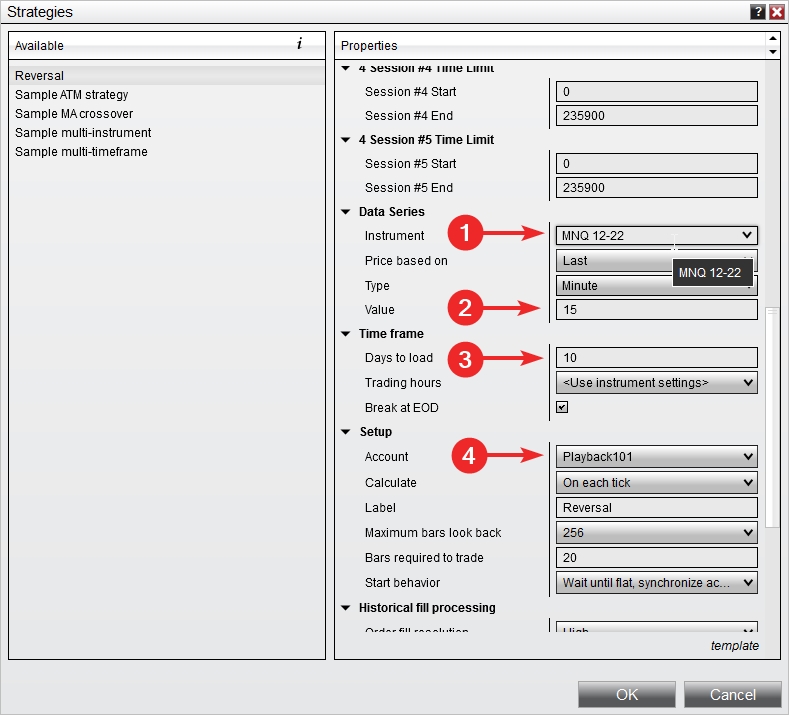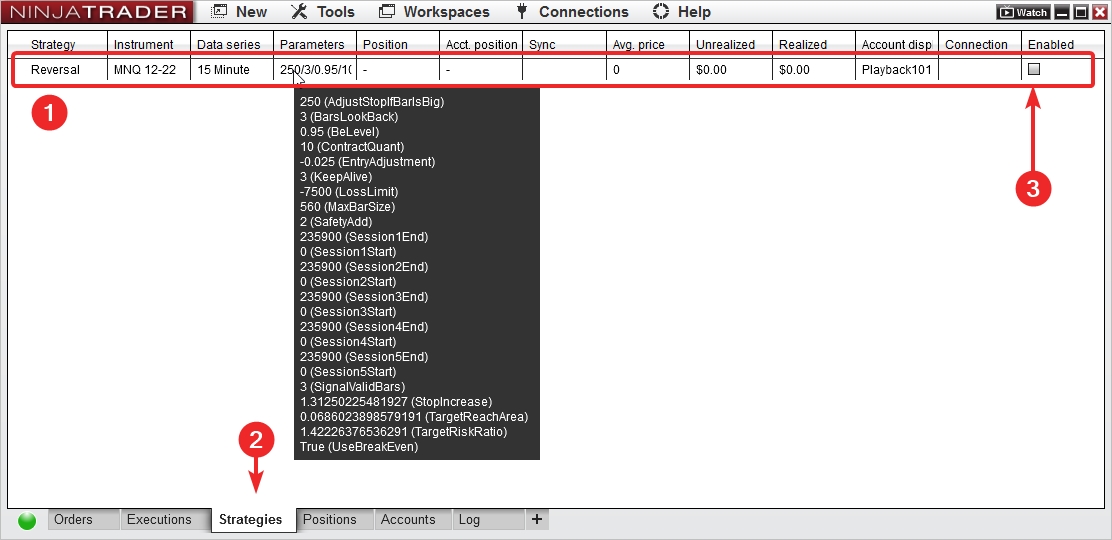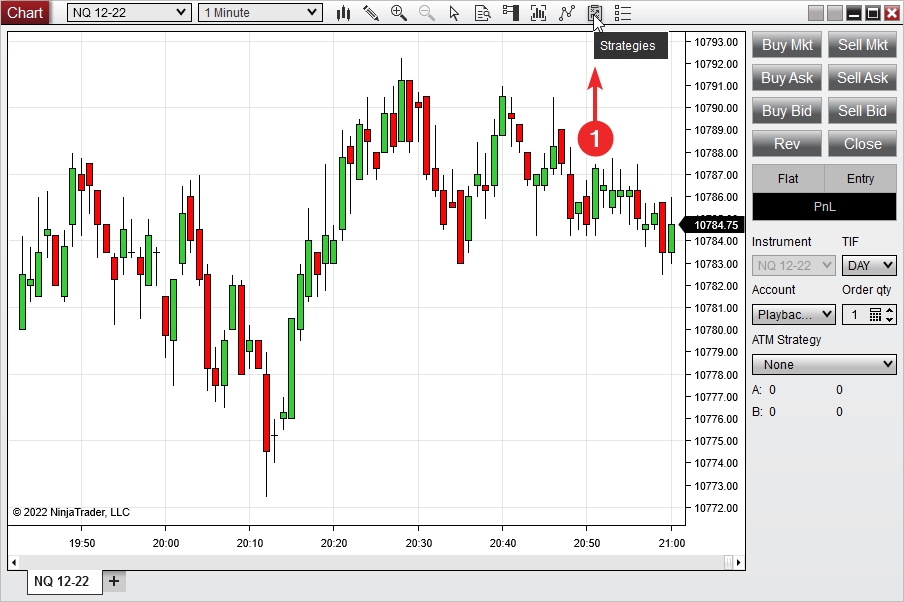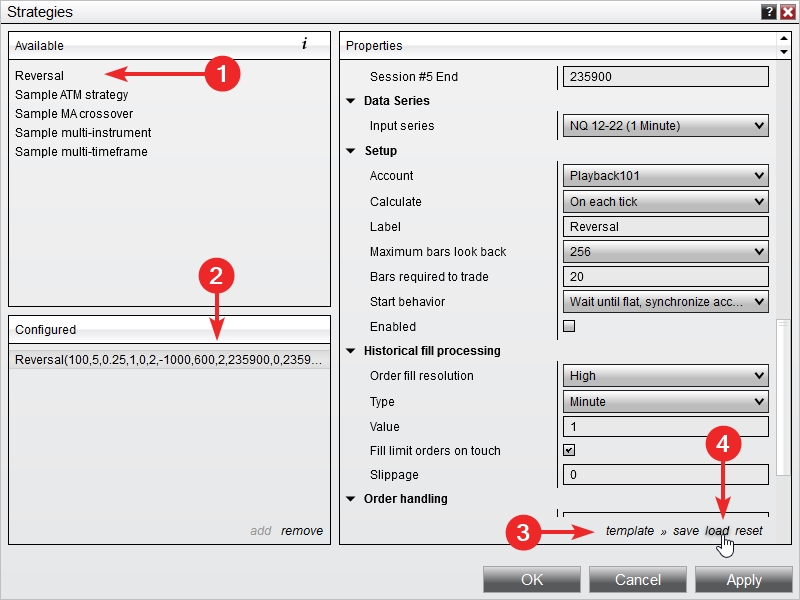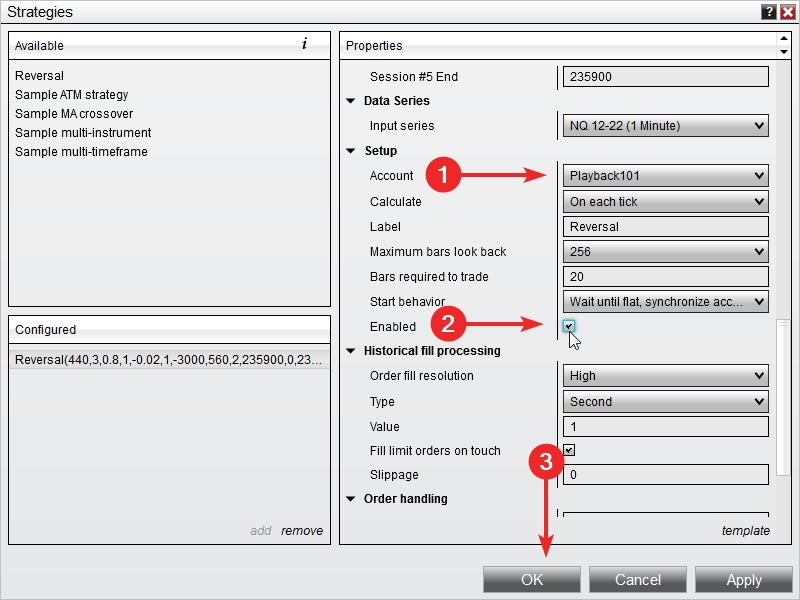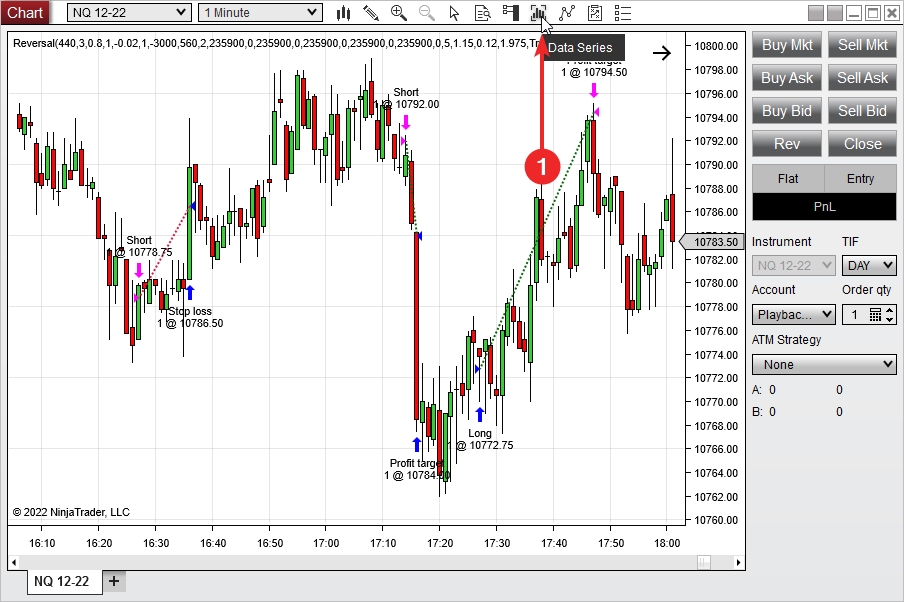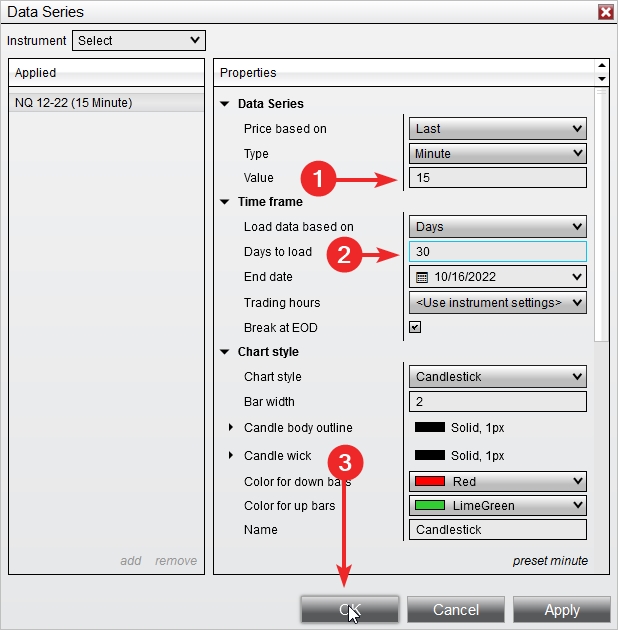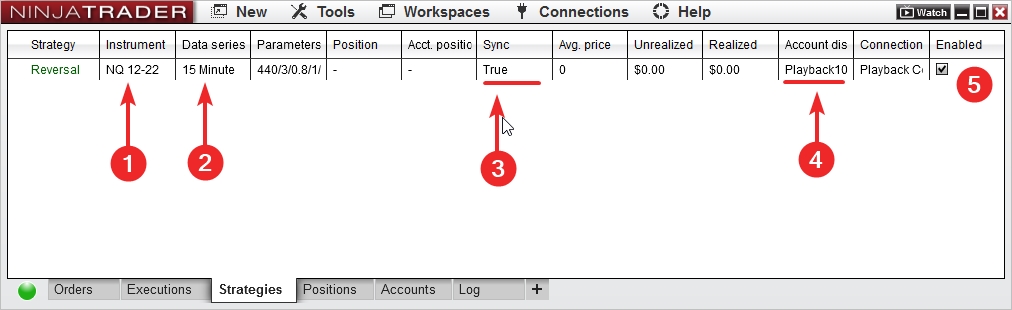How to Add a Strategy in NinjaTrader 8 (Control Center & Chart Methods)
This step‑by‑step guide shows two reliable ways to add an automated trading strategy in NinjaTrader 8: via the Control Center (Strategies tab) and directly on a chart. We’ll use the Reversal automated strategy and its templates as an example, but the process is the same for most strategies.
Before you start, make sure the strategy and any templates are imported. If not, see: How to Install Automated Strategy in NinjaTrader 8?
Table of Contents 🔗
- Method #1: Add a Strategy from the Control Center (Strategies Tab)
- Method #2: Add a Strategy Directly on a Chart
- Template & Data Series Checklist
- Troubleshooting & Tips
- FAQ
Method #1: Add a Strategy from the Control Center (Strategies Tab) 🔗
Use this when you want a central view of all strategies across instruments and accounts.
- Open Control Center → go to the Strategies tab, then right‑click and choose New Strategy….
- Select the Reversal automated trading strategy you previously imported, then click Load templates.
- Choose the template you want to try. Templates auto‑fill the correct parameters for a specific market/timeframe.
Example template used here: MNQ 15 MIN BARS (#112).
- Confirm Data Series matches the template. For MNQ 15 MIN BARS (#112) set: Instrument: MNQ, Type: Minute, Value: 15, Days to load: at least 10. Select your Account, then click OK.
Your strategy is now added. You’ll see it listed in the Strategies tab.
How to add a strategy in NinjaTrader 8 Control Center (video)
Short walkthrough of adding a strategy from the Control Center.
Method #2: Add a Strategy Directly on a Chart 🔗
Use this when you want to monitor signals, entries, and performance on the chart and manage the strategy visually.
- On your chart, open the Strategies panel by clicking the Strategies button.
- Select Reversal and import/load your strategy templates.
Example template here: NQ 15 MIN BARS (#122).
- Choose your Account and click Enable to turn the strategy on.
- Set the Data Series to match the template: for NQ 15 MIN BARS (#122) use Instrument: NQ, Type: Minute, Value: 15, Days to load: 30 (minimum 10).
If the strategy is enabled and configured correctly, you’ll see the strategy label at the top of the chart and historical trades plotted.
The strategy also appears in your Control Center Strategies tab automatically.
To verify the strategy is active and study its history, open the Trading Performance window from the Control Center, or use the chart’s performance tools. Here’s a quick clip on accessing historical performance:
Video: Add a Trading Strategy to a Chart in NinjaTrader 8
Template & Data Series Checklist 🔗
- Template loaded: parameters match your market and timeframe.
- Data Series: instrument, bar type, value (e.g., 15‑minute), and Days to load (≥10) aligned with the template notes.
- Account selected: start in Sim or evaluation first.
- Trading Hours: session template (RTH vs ETH) matches your method.
- Commissions: set realistic commission/slippage so performance mirrors live.
Troubleshooting & Tips 🔗
- No trades after enabling? Many strategies wait for specific conditions. Give it a few bars; check session template and data series.
- Template looks wrong? Re‑load the template and re‑check Data Series. Timeframe mismatches are the #1 cause of odd results.
- Strategy disabled due to error: open the Log tab for details; verify license activation and required inputs.
- Performance doesn’t match Analyzer? Align commissions, slippage, and trading hours; ensure live data and historical data sources match.
- Switching accounts? Disable first, change the Account, then re‑enable to avoid orphaned orders.
FAQ 🔗
Where do I get the Reversal strategy and its templates?
From the product page: Market Reversal Auto‑Trader (NT8). Install the strategy, then import templates.
Can I add multiple strategies to the same chart?
Yes, but keep risk simple while testing—start with one per chart, then scale up.
How many days of data should I load?
At least 10 days (30 recommended for 15‑minute templates) unless the template specifies otherwise.
Why don’t I see immediate entries after enabling?
Entries are rule‑based; the strategy must see its setup. Historical plots appear instantly, but real‑time entries occur only when signals trigger.
Where do I change commissions?
Control Center → Accounts Tab → Right Click → Edit Account → Commission (select commission template).
Explore Our Add-Ons & Tools
Enhance your NinjaTrader® 8 workflow with MASCapital’s collection of powerful add-ons and free tools. From performance utilities to precision indicators, every tool is built to simplify your trading experience and improve execution speed.
Lifetime Free
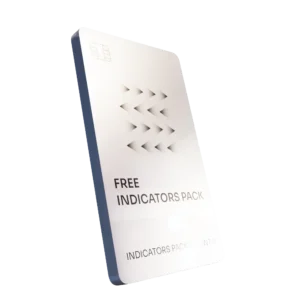
Free Indicators Pack
Download a complete starter set of NinjaTrader indicators to boost your technical edge with structure, momentum, and trend clarity — free forever.

Lifetime Free
Auto-Login & Cleaner
Save time and boost stability by automatically logging into NinjaTrader and clearing old files, logs, and cache with a single click.
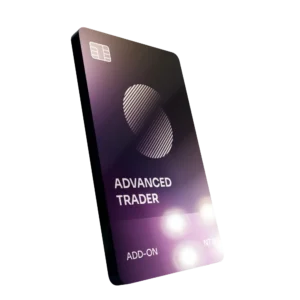
14-Day Free Trial
Advanced Trader
Visualize active positions, stops, and targets directly on your chart while managing orders. Control every aspect of your trade!
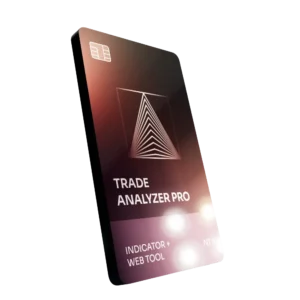
7-Day Free Trial
Trade Analyzer + Web Report
Instantly analyze and visualize your NinjaTrader performance with detailed stats, charts, and reports that reveal your real trading edge.
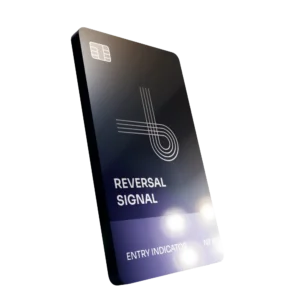
14-Day Free Trial
Reversal Signal Indicator
Identify major turning points early using precision reversal logic that filters noise and highlights high-probability setups.

14-Day Free Trial
M Trader Signal Indicator
Momentum trade entry signal indicator designed to capture explosive market moves with precision timing and adaptive filters.
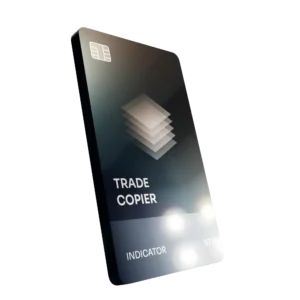
14-Day Free Trial
Trade Copier
Mirror trades instantly across multiple NinjaTrader accounts with perfect synchronization of entries, stops, and targets — zero delays, zero mismatches.
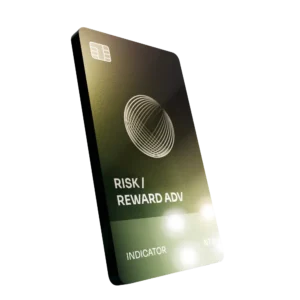
14-Day Free Trial
Risk Reward ADV
Draw and manage risk-to-reward zones directly on your chart with free-hand precision, adjustable targets, and instant visual feedback for smarter trade planning.
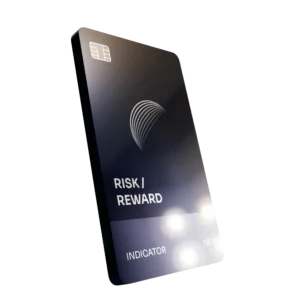
14-Day Free Trial
Bar Based Risk Reward
Bar-based risk-to-reward tool that auto-plots targets and stops from candle size, giving instant visual ratios for every setup.

M Trader
Momentum-based auto-trader that executes powerful continuation setups with dynamic risk control, trailing targets, and daily account protection.
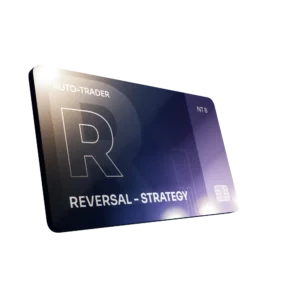
Reversal Strategy
Precision reversal-entry auto-trader that identifies exhaustion zones and manages risk automatically for confident counter-trend trading.

J Strategy
With a limit of 1 quality trade per market each day, strategy targets only the strongest signals to catch big market shifts.
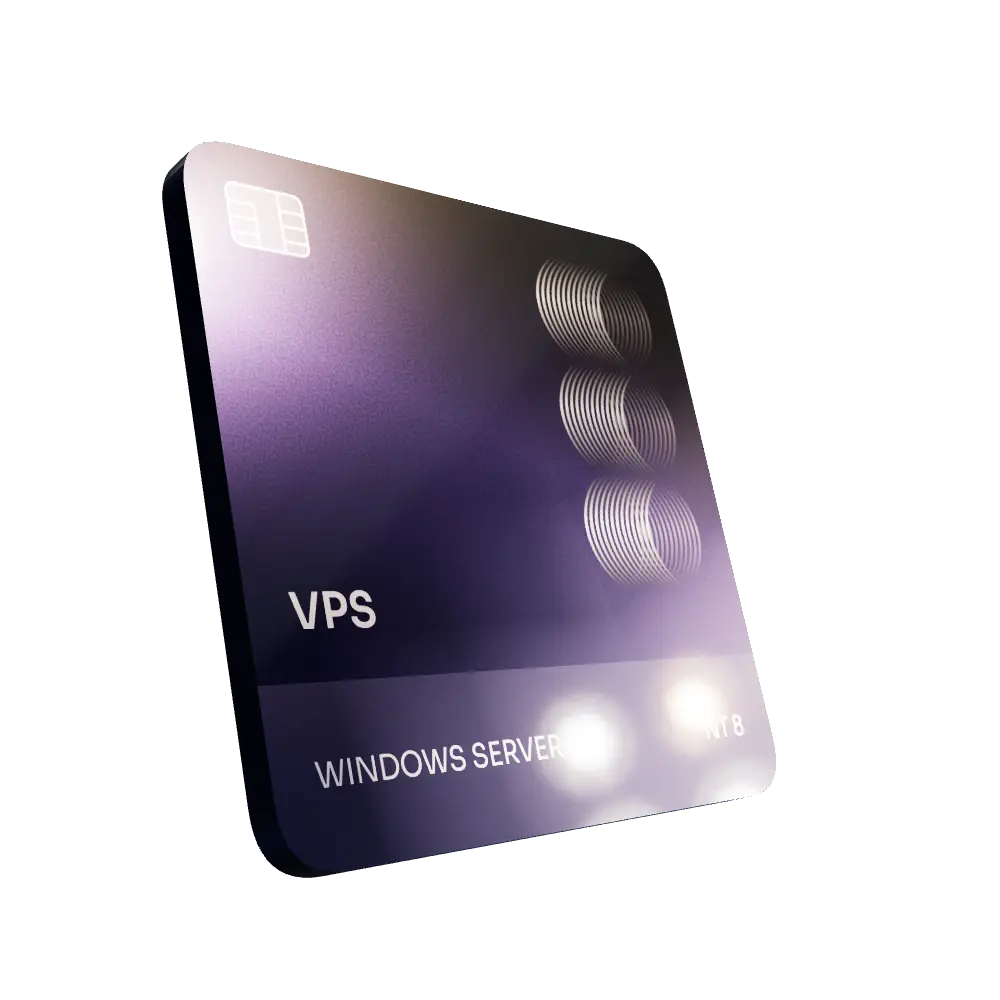
VPS for Trading
High-performance VPS built for traders and auto-traders, offering ultra-low latency, 24/7 uptime, and full NinjaTrader support from us — from setup to strategy optimization.