NinjaTrader 8 Auto-Login & Auto-Cleaner — Setup & Usage Guide
The NinjaTrader 8 Auto-Login & Auto-Cleaner tools by MASCapital UK simplify and maintain your NinjaTrader environment. The Auto-Login automates credential entry every time NinjaTrader starts, while the Cleaner removes unused or temporary data to keep performance optimal. Follow this guide to download, configure, and safely run both utilities.
Table of Contents 🔗
- NinjaTrader 8 Auto-Login
- NinjaTrader 8 Cleaner
- 1. Auto-Login Installation Process
- 2. NinjaTrader 8 Cleaner Installation Process
- 1. Database Cache Group
- 2. Database & Market Data Group
- 3. General Files Group
- 4. Logs & Temporary Files Group
NinjaTrader 8 Auto-Login 🔗
The NinjaTrader 8 Auto-Login feature streamlines the login process by automatically entering credentials each time the platform starts. It eliminates manual input and allows traders to focus directly on their market activity. By automating login, it saves time and ensures consistent access — particularly valuable in fast-paced trading environments or for users operating multiple accounts.
1. Auto-Login Installation Process 🔗
Step 1: Download & Extract 🔗
- Download the NinjaTrader 8 Auto-Login & Cleaner
.zipfile. - Extract the contents of the downloaded file to your Desktop.
Step 2: Configure Your Auto-Login Credentials 🔗
- Open the extracted folder on your Desktop.
- Locate the
credentials.txtfile inside. - Enter your NinjaTrader login credentials (Apex, LeeLoo, Bulenox, Tradovate, etc.).
- Save the
credentials.txtfile to store your login details securely.
Step 3: Move the Config Files 🔗
- Move the
credentials.txtfile into your Documents folder. This ensures the Auto-Login shortcut can access your credentials correctly.
Step 4: Run the Auto-Login 🔗
- Double-click the NT8 Fast Start shortcut on your Desktop.
- This shortcut runs an automated script that opens
NinjaTrader8.exeand logs you in using your saved credentials.
Preview the Auto-Login in Action 🔗
Troubleshooting 🔗
- If the shortcut doesn’t run, check the Windows tray for an active script instance. Right-click and close it before starting again.
- If credentials aren’t entered automatically, click on the NinjaTrader login window to bring it to focus. The script will resume input immediately.
NinjaTrader 8 Cleaner 🔗
The NinjaTrader 8 Cleaner is designed to maintain optimal platform performance by removing unnecessary or temporary files stored within NinjaTrader directories. It allows users to select specific data types to delete — including cache files, database logs, and historical data — helping reduce clutter, prevent data issues, and improve loading speed. Regular cleaning keeps NinjaTrader stable and responsive, especially for traders who work with large datasets or replay data.
2. NinjaTrader 8 Cleaner Installation Process 🔗
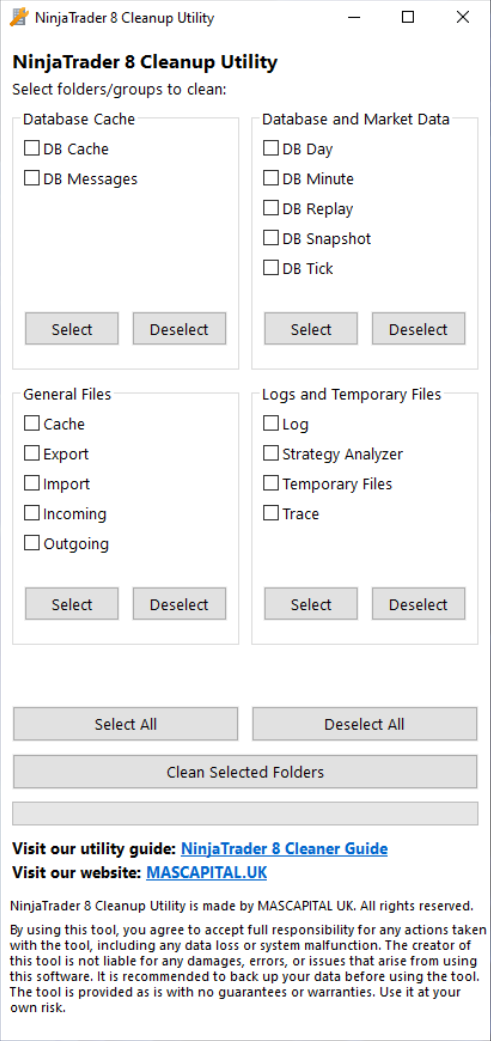
Step 1: Download & Extract 🔗
- Extract the contents of the downloaded
.zipfile to your Desktop.
Step 3: Run the Cleaner 🔗
- Double-click the NinjaTrader 8 Cleaner shortcut on your Desktop.
- The tool will execute a cleaning script that removes all files from your selected categories.
- This process optimizes NinjaTrader by clearing redundant data and refreshing its directory structure.
Cleaning NinjaTrader 8 Directories – Line by Line Explanation 🔗
The Cleaner targets key directories associated with NinjaTrader 8 to enhance performance by removing unnecessary or temporary files. By executing this script, users maintain a clean and efficient environment where charts and data load faster. You can customize which folders are cleaned to preserve important information while removing clutter.
List of NinjaTrader 8 Folders That Can Be Cleaned 🔗
1. Database Cache Group 🔗
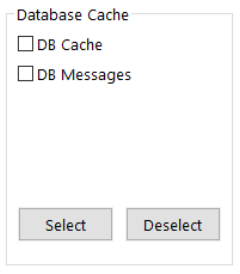
1.1 DB Messages — Cleaning DB Message Files [SAFE]
Clears all files from the messages directory:
%USERPROFILE%\Documents\NinjaTrader 8\db\messages\1.2 DB Cache — Cleaning DB Cache Files [SAFE]
Removes all files from the cache directory:
%USERPROFILE%\Documents\NinjaTrader 8\db\cache\2. Database & Market Data Group 🔗
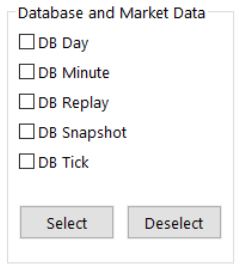
2.2 DB Day — Cleaning Daily Database Files [REMOVE IF REQUIRED]
Removes all files from the day data directory. If you wish to retain day data, disable this option. Otherwise, keep it enabled to clear and refresh all historical daily bars. NinjaTrader will automatically reload this data when restarted.
%USERPROFILE%\Documents\NinjaTrader 8\db\day\2.3 DB Minute — Cleaning Minute Data Files [REMOVE IF REQUIRED]
Removes all files from the minute data directory. This ensures clean and accurate historical minute bars after restart.
%USERPROFILE%\Documents\NinjaTrader 8\db\minute\2.4 DB Replay — Cleaning Replay Data Files [WARNING]
Deletes all Market Replay files. Replay data consumes large disk space; remove only if you don’t plan to use playback.
%USERPROFILE%\Documents\NinjaTrader 8\db\replay\2.5 DB Snapshot — Cleaning Snapshot Files [SAFE]
Clears snapshot data for faster NinjaTrader loading.
%USERPROFILE%\Documents\NinjaTrader 8\db\snapshot\2.6 DB Tick — Cleaning Tick Data Files [REMOVE IF REQUIRED]
Removes tick-level data from the database. Re-enable if you want NinjaTrader to refresh all tick data on restart.
%USERPROFILE%\Documents\NinjaTrader 8\db\tick\3. General Files Group 🔗
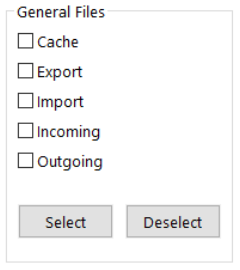
- 3.1 Cache — Cleaning Database Cache Files [SAFE]
%USERPROFILE%\Documents\NinjaTrader 8\db\cache\ - 3.2 Export — Cleaning Export Files [SAFE]
%USERPROFILE%\Documents\NinjaTrader 8\export\ - 3.3 Import — Cleaning Import Files [SAFE]
%USERPROFILE%\Documents\NinjaTrader 8\import\ - 3.4 Incoming — Cleaning Incoming Files [SAFE]
%USERPROFILE%\Documents\NinjaTrader 8\incoming\ - 3.5 Outgoing — Cleaning Outgoing Files [SAFE]
%USERPROFILE%\Documents\NinjaTrader 8\outgoing\
4. Logs & Temporary Files Group 🔗
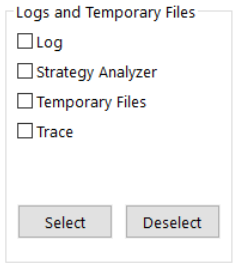
- 4.1 Cleaning Log Files [SAFE]
%USERPROFILE%\Documents\NinjaTrader 8\log\ - 4.2 Cleaning Strategy Analyzer Logs [SAFE]
%USERPROFILE%\Documents\NinjaTrader 8\strategy\logs\ - 4.3 Cleaning Temporary Files [SAFE]
%USERPROFILE%\Documents\NinjaTrader 8\temp\ - 4.4 Cleaning Trace Files [SAFE]
%USERPROFILE%\Documents\NinjaTrader 8\trace\
Explore Our Add-Ons & Tools
Enhance your NinjaTrader® 8 workflow with MASCapital’s collection of powerful add-ons and free tools. From performance utilities to precision indicators, every tool is built to simplify your trading experience and improve execution speed.
Lifetime Free
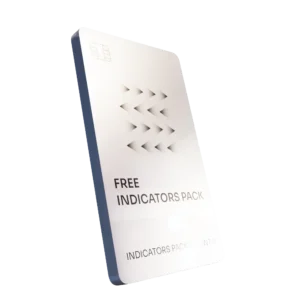
Free Indicators Pack
Download a complete starter set of NinjaTrader indicators to boost your technical edge with structure, momentum, and trend clarity — free forever.

Lifetime Free
Auto-Login & Cleaner
Save time and boost stability by automatically logging into NinjaTrader and clearing old files, logs, and cache with a single click.
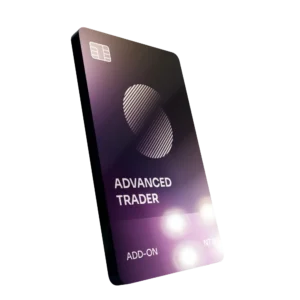
14-Day Free Trial
Advanced Trader
Visualize active positions, stops, and targets directly on your chart while managing orders. Control every aspect of your trade!
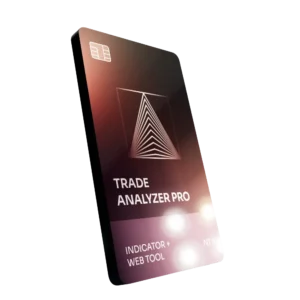
7-Day Free Trial
Trade Analyzer + Web Report
Instantly analyze and visualize your NinjaTrader performance with detailed stats, charts, and reports that reveal your real trading edge.
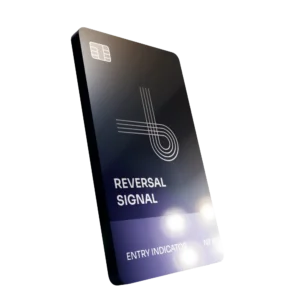
14-Day Free Trial
Reversal Signal Indicator
Identify major turning points early using precision reversal logic that filters noise and highlights high-probability setups.

14-Day Free Trial
M Trader Signal Indicator
Momentum trade entry signal indicator designed to capture explosive market moves with precision timing and adaptive filters.
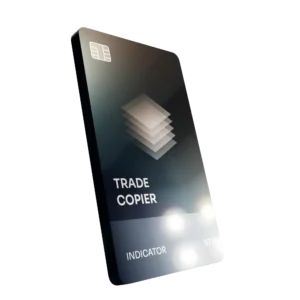
14-Day Free Trial
Trade Copier
Mirror trades instantly across multiple NinjaTrader accounts with perfect synchronization of entries, stops, and targets — zero delays, zero mismatches.
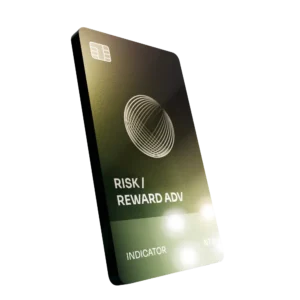
14-Day Free Trial
Risk Reward ADV
Draw and manage risk-to-reward zones directly on your chart with free-hand precision, adjustable targets, and instant visual feedback for smarter trade planning.
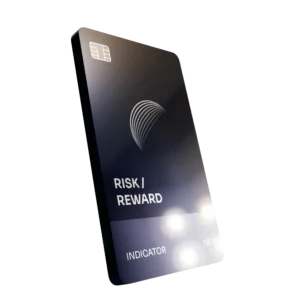
14-Day Free Trial
Bar Based Risk Reward
Bar-based risk-to-reward tool that auto-plots targets and stops from candle size, giving instant visual ratios for every setup.

M Trader
Momentum-based auto-trader that executes powerful continuation setups with dynamic risk control, trailing targets, and daily account protection.
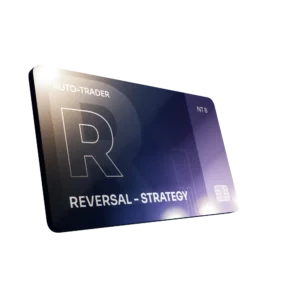
Reversal Strategy
Precision reversal-entry auto-trader that identifies exhaustion zones and manages risk automatically for confident counter-trend trading.

J Strategy
With a limit of 1 quality trade per market each day, strategy targets only the strongest signals to catch big market shifts.
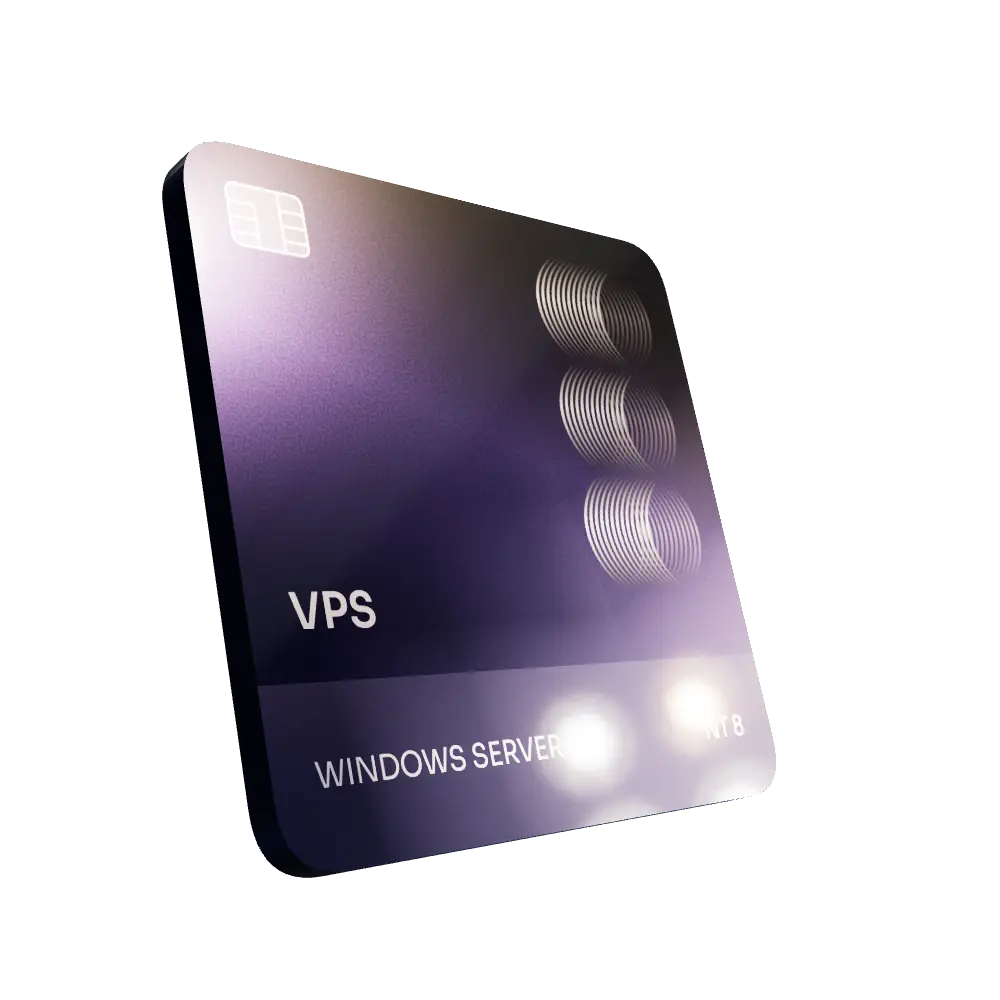
VPS for Trading
High-performance VPS built for traders and auto-traders, offering ultra-low latency, 24/7 uptime, and full NinjaTrader support from us — from setup to strategy optimization.