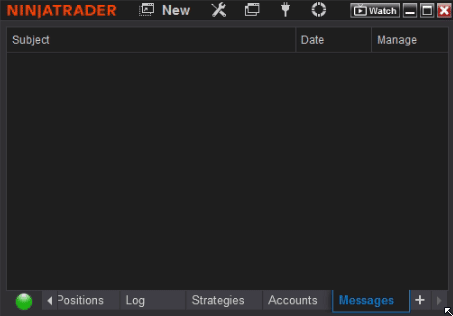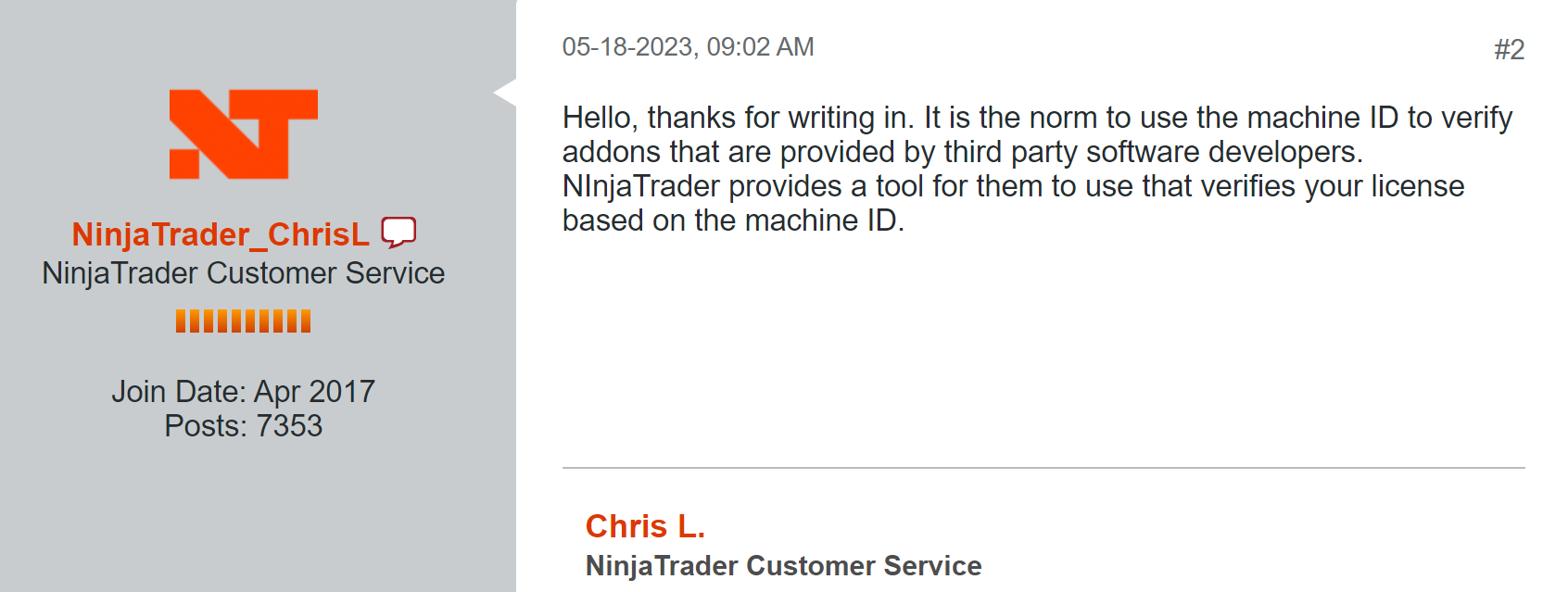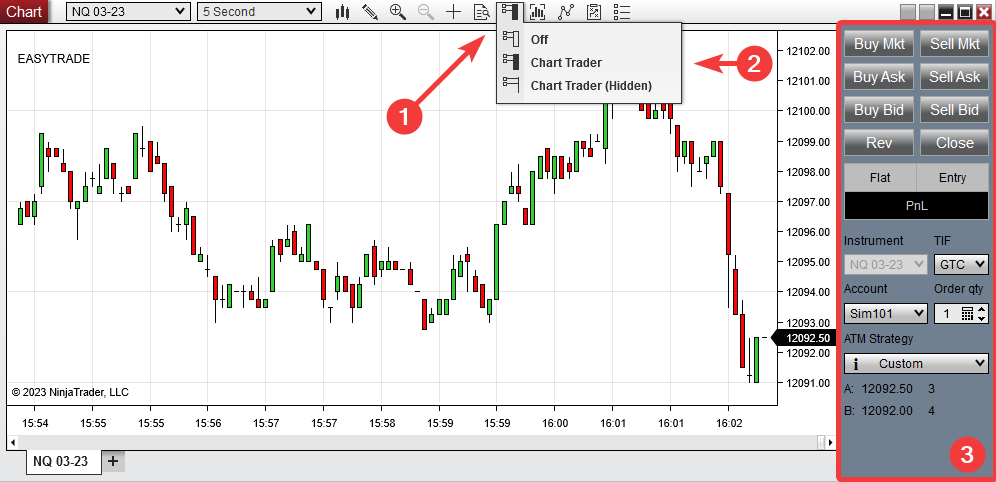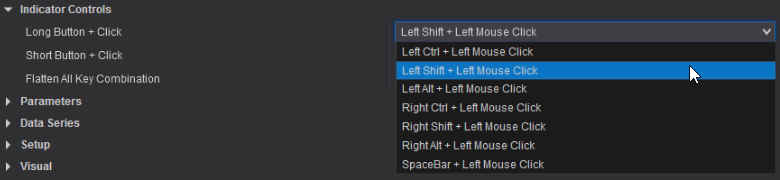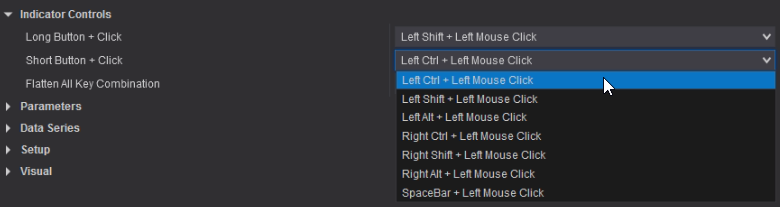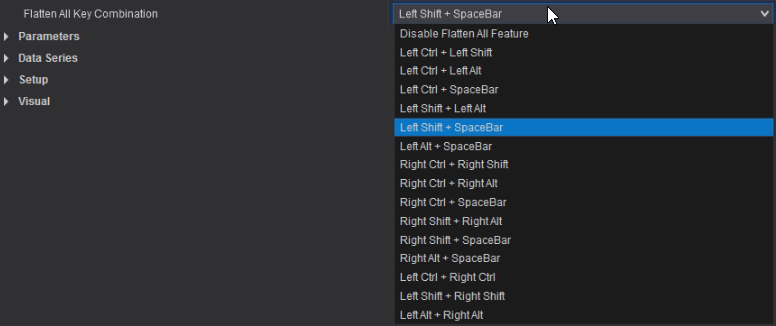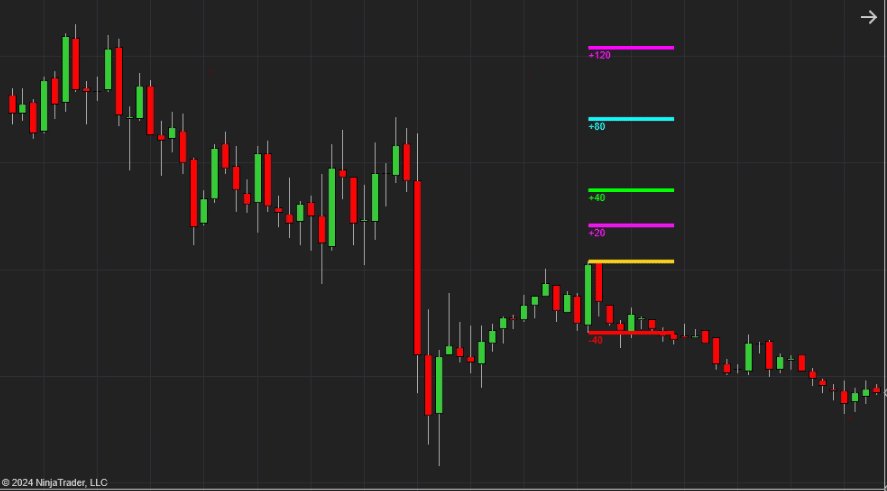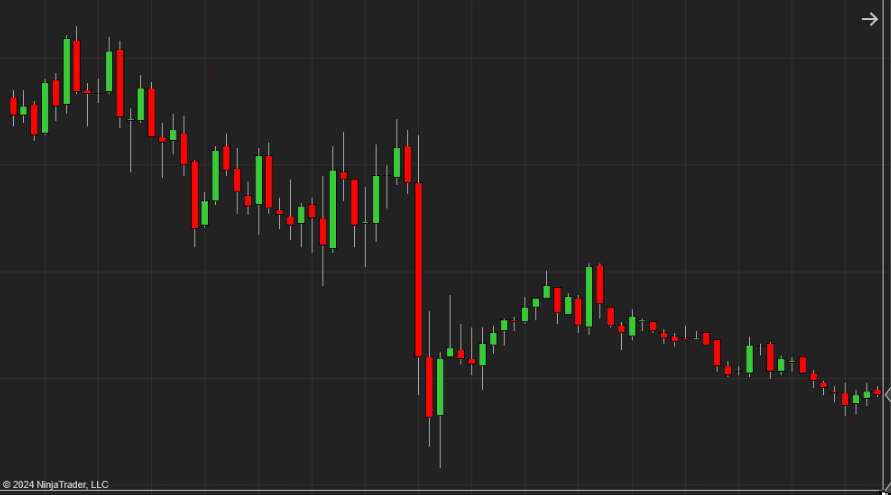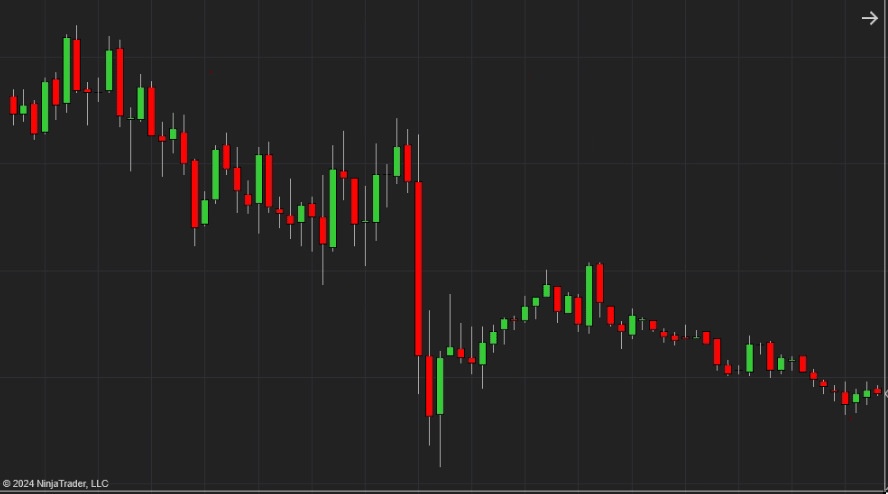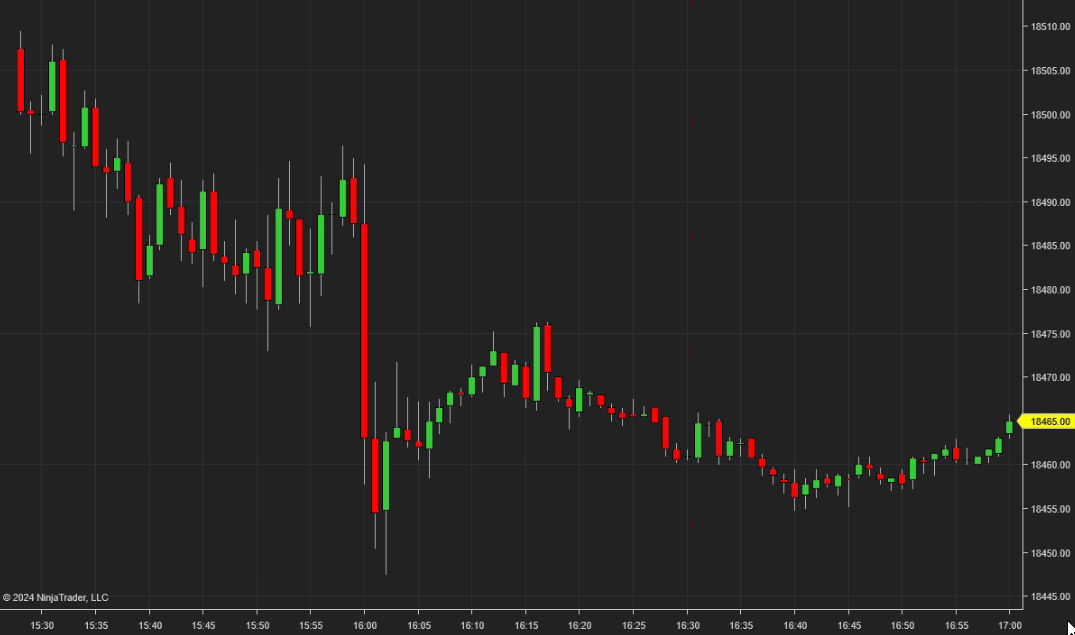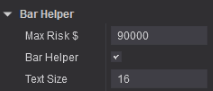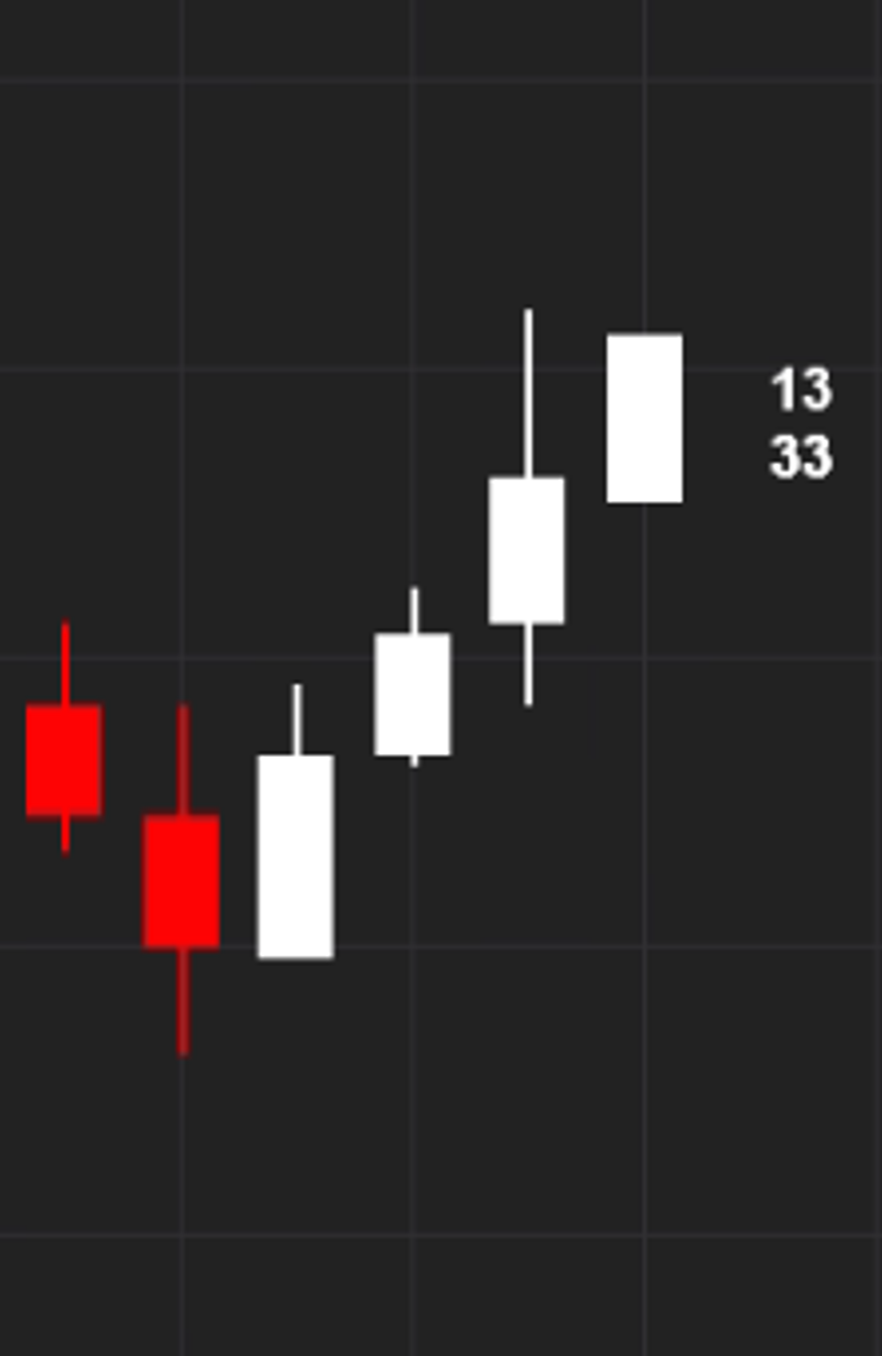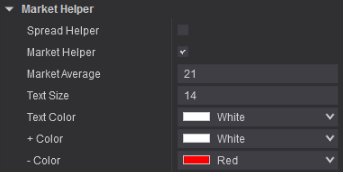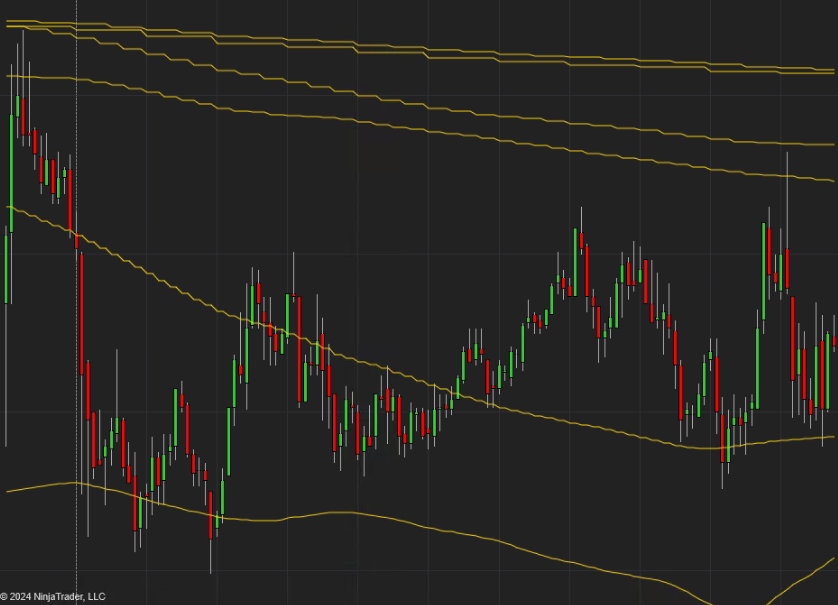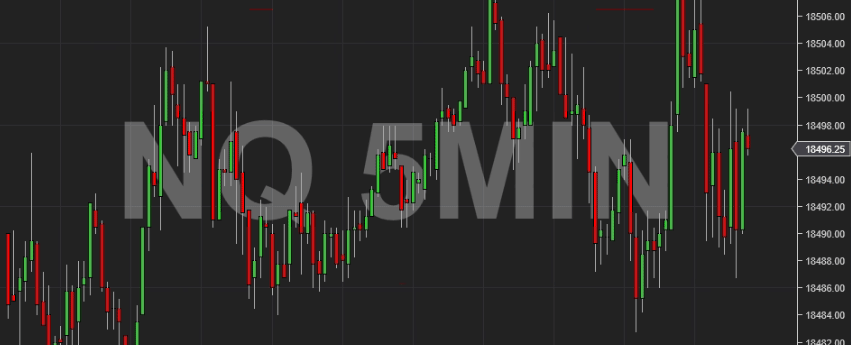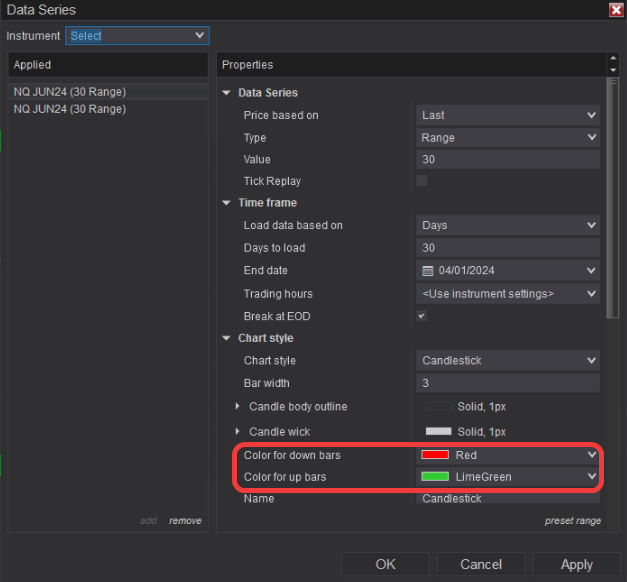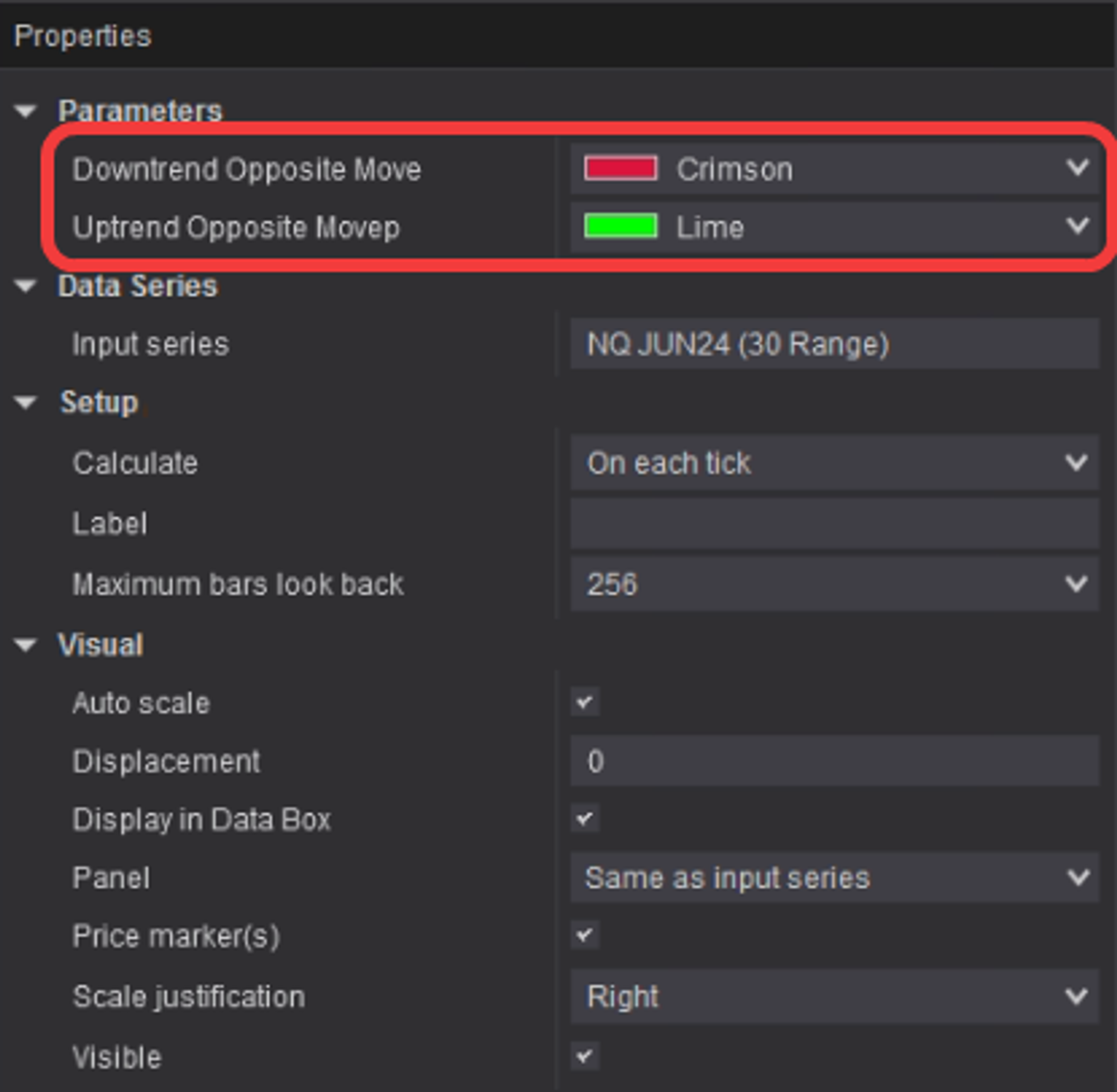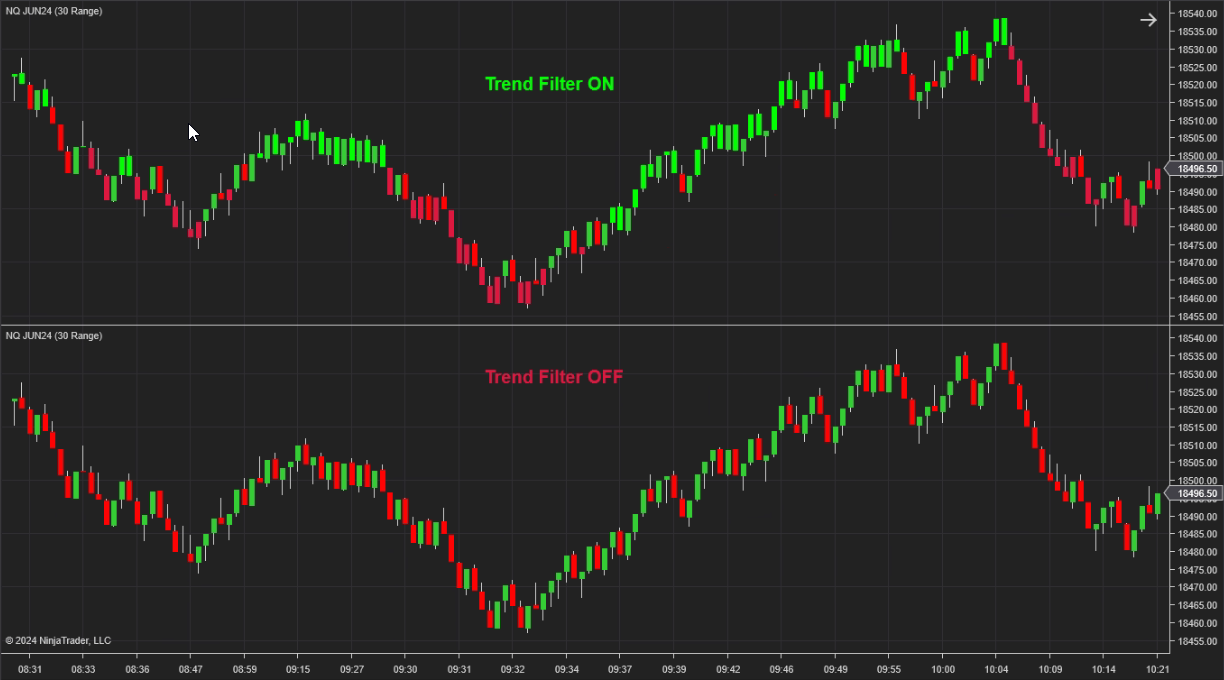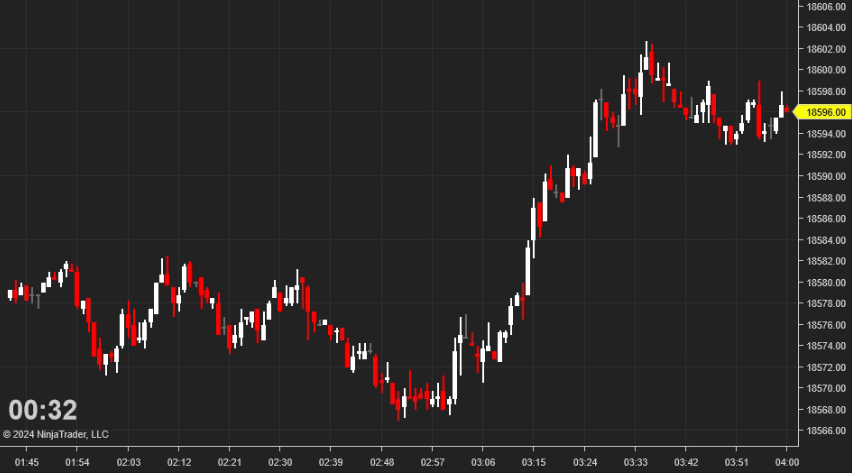Free Indicators Pack for NinjaTrader 8 — Install, Activate & Pro Tips
The Free Indicators Pack by MAS Capital UK gives NinjaTrader 8 users a fast, reliable toolkit for execution, risk, and market context. This step‑by‑step guide covers installation, activation (licensing via Machine ID), and practical usage of every included indicator.
You’ll also find troubleshooting checklists, platform caveats, and pro tips gathered from real user support. If you’re new to NinjaScript imports or vendor licensing, don’t worry—follow the steps below and you’ll be set up in minutes.
Table of Contents 🔗
- Overview of What’s Included
- 1) Installation (Import NinjaScript)
- 2) Activation & Licensing
- 3) EasyTrade — One‑Click Orders
- 4) Risk/Reward — Plot Targets Fast
- 5) Market Statistic — Context at a Glance
- 6) SR Dynamic Lines — Multi‑TF MAs
- 7) Symbol Watermark — Stay Oriented
- 8) Trader Limit — Daily Guardrails
- 9) Trend Filter — Clean Directional Bias
- 10) Better Bar Timer — Clear Time‑Left
- FAQ
Overview of What’s Included 🔗
The pack contains lightweight, practical indicators for day‑to‑day trading:
- EasyTrade — click‑to‑place
Limit/Marketorders from the chart with hotkeys. - RiskRewardAdvanced — instant risk/target extensions from any candle.
- MarketStatistic — bar size, directional helpers, spreads vs MAs.
- SRDynamicLines — overlay key MAs from multiple timeframes.
- SymbolWmark — clean symbol watermark on your charts.
- TraderLimit — auto lockout after daily max loss / reached target.
- TrendFilter — bias coloring to reduce noise and overtrading.
- BetterBarTimer — clearer time‑left for time‑based bars.
1) Installation (Import NinjaScript) 🔗
- Download the Free Indicators Pack file and save it somewhere easy to find.
- Open Control Center →
Tools > Import > NinjaScript Add‑On... - Select the downloaded file and click Import.
- Confirm any prompts to replace existing files if asked.
- Restart NinjaTrader 8 to ensure the latest code loads.
2) Activation & Licensing 🔗
We are a registered vendor for the NinjaTrader platform (vendor name: MASCapital). Distribution and licensing are handled through the platform’s standard vendor system and the NinjaTrader Ecosystem.
2.1 Machine ID Registration 🔗
To activate your free license, email your NinjaTrader 8 Machine ID to [email protected]:
To: [email protected]
Subject: Free Indicators Pack Activation
Hi, my name is <Your Name>.
Request: Free Indicators Pack activation for this Machine ID: <YOUR NT8 MACHINE ID>.2.2 Where to Find Your Machine ID 🔗
- Open NinjaTrader 8 Control Center.
- Go to
Help→About. - Right‑click the Machine ID and choose
Copy.
Send it to [email protected]. We’ll issue your license promptly.
2.3 Is It Safe to Share a Machine ID? 🔗
Yes. A Machine ID is an identifier used by the vendor system to grant access to third‑party add‑ons. It cannot be used to access your brokerage or PC. NinjaTrader support confirms this usage.
3) EasyTrade — One‑Click Orders 🔗
EasyTrade lets you place entries directly from the chart using simple hotkeys—no manual order ticketing.
3.1 Requirements 🔗
3.2 Controls & Hotkeys 🔗
- Long limit: hold configured
Long button(defaultLeft Shift) and click the price level. - Short limit: hold configured
Short button(defaultLeft Ctrl) and click the price level. - Flatten All: default
Left Shift + Spaceto close all orders/positions of the selected account. - Market‑if‑Close: optional auto‑
Marketif your cursor level is within N ticks of current price (default2ticks). Adjustable.
3.3 Troubleshooting 🔗
- Verify Chart Trader is available on the chart (visible or hidden).
- Confirm indicator imported correctly and you restarted NT8.
- Ensure you’re on NT8 (EasyTrade is not compatible with NT7).
- Check platform connection and that your account is active.
3.4 Stuck in LONG/SHORT? 🔗
- Refocus the affected chart and press your configured long/short combo again, or
- Refresh the window with
F5.
4) Risk/Reward — Plot Targets Fast 🔗
RiskRewardAdvanced prints long/short extensions from any candle—great for quick scenario planning without manual math.
4.1 How to Use 🔗
- Long extension: click the mouse wheel above the candle you’re referencing.
- Short extension: click the mouse wheel below the candle.
- Click the same candle again to remove the extension.
You can configure target levels in the indicator parameters.
4.2 Enhanced Version (Optional) 🔗
5) Market Statistic — Context at a Glance 🔗
Get quick reads on volatility, direction, and distance from key averages.
5.1 Bar Helper 🔗
Shows current and previous bar size in ticks—useful for sizing stops/targets and sensing volatility shifts.
13 = current bar 13 ticks; 33 = previous bar 33 ticks.5.2 Market Helper 🔗
| Parameter | Possible States | Description |
|---|---|---|
| AVERAGE | DOWN ▼ / UP ▲ |
Average slope bias. |
| MARKET | DOWN ▼ / UP ▲ |
Overall market directional bias. |
| PRICE | DOWN ▼ / UP ▲ |
Immediate price direction. |
| NEAR | NO ⨯ / YES 🗹 |
Price proximity to a selected MA (useful for continuation setups). |
| SIDE | # ▲ / # ▼ |
Buyer vs seller power (0–20 scale). |
| SUMMARY | e.g., DOWN ▼ DOWN ▼ DOWN ▼ |
Composite view; aligned signals often precede trend continuation. |
5.3 Spread Helper 🔗
Monitors distance between 20 and 200 MAs and the current price. Wide spreads can signal overextension and potential mean reversion.
6) SR Dynamic Lines — Multi‑Timeframe MAs 🔗
Overlay important moving averages (e.g., SMA200) from up to six different timeframes on your main chart. Quickly judge where price sits relative to higher‑TF structure.
Customize the MA type/period and the included timeframes to fit your playbook (e.g., SMA20 across six TFs for trend‑leg alignment).
7) Symbol Watermark — Stay Oriented 🔗
Adds a subtle, customizable symbol watermark to help you avoid symbol mix‑ups—especially useful when managing multiple charts/monitors.
8) Trader Limit — Daily Guardrails 🔗
Enforce your session rules automatically. When daily Max Loss is hit—or an optional Profit Target is reached—the indicator can block new entries and even close open positions (optional).
8.1 Key Settings 🔗
- Max Loss Limit — default
$300. Blocks new entries once reached. - Profit Target Limit — default
$600. Stop trading once met. - Close Open Position? —
falseby default; auto‑flatten when a limit triggers. - Include Unrealized PnL? —
trueby default; count open P/L toward limits. - Include Commission? —
falseby default; enable for net‑of‑fees accuracy.
Accounts → right‑click your account → Edit → pick a commission template → OK. Then set Include Commission? to true in Trader Limit.9) Trend Filter — Clean Directional Bias 🔗
Designed for newer traders or anyone wanting a simple, consistent bias overlay. Match the indicator’s color scheme to your Data Series colors for visual cohesion.
Data Series colors example:
TrendFilter colors example:
10) Better Bar Timer — Clear Time‑Left 🔗
Improves readability of the time remaining for the active bar on time‑based charts.
FAQ 🔗
Is the Free Indicators Pack compatible with NinjaTrader 7?
No. The pack supports NinjaTrader 8 only.
Do I need Chart Trader for EasyTrade?
Yes. EasyTrade requires Chart Trader to read the selected Account/ATM. The free NT8 license doesn’t include Chart Trader.
Do I have to restart after importing?
Yes—always restart NinjaTrader after an import/update so assemblies reload cleanly.
Is sharing a Machine ID safe?
Yes. It’s an identifier for licensing add‑ons and can’t access your broker or PC.
Where can I learn more?
See our NinjaTrader 8 Machine ID guide and the NinjaTrader Ecosystem. For indicator‑specific pages, check EasyTrade and the Risk/Reward Pro.
Need help? Email [email protected]. We usually respond within one business day.
Explore Our Add-Ons & Tools
Enhance your NinjaTrader® 8 workflow with MASCapital’s collection of powerful add-ons and free tools. From performance utilities to precision indicators, every tool is built to simplify your trading experience and improve execution speed.
Lifetime Free
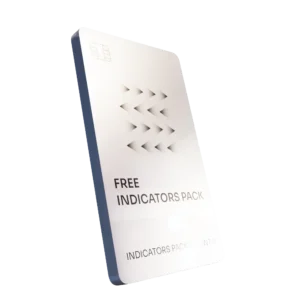
Free Indicators Pack
Download a complete starter set of NinjaTrader indicators to boost your technical edge with structure, momentum, and trend clarity — free forever.

Lifetime Free
Auto-Login & Cleaner
Save time and boost stability by automatically logging into NinjaTrader and clearing old files, logs, and cache with a single click.
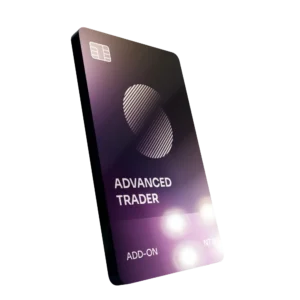
14-Day Free Trial
Advanced Trader
Visualize active positions, stops, and targets directly on your chart while managing orders. Control every aspect of your trade!
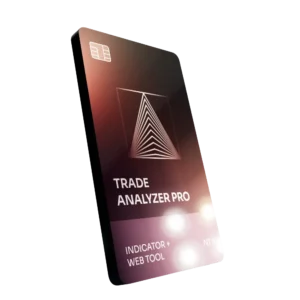
7-Day Free Trial
Trade Analyzer + Web Report
Instantly analyze and visualize your NinjaTrader performance with detailed stats, charts, and reports that reveal your real trading edge.
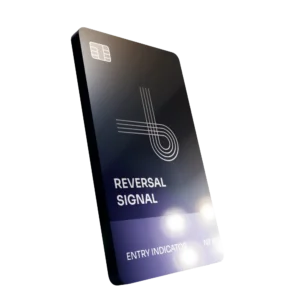
14-Day Free Trial
Reversal Signal Indicator
Identify major turning points early using precision reversal logic that filters noise and highlights high-probability setups.

14-Day Free Trial
M Trader Signal Indicator
Momentum trade entry signal indicator designed to capture explosive market moves with precision timing and adaptive filters.
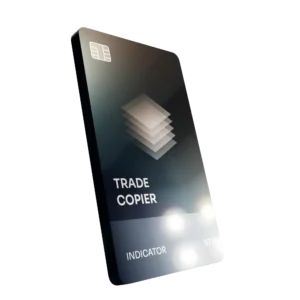
14-Day Free Trial
Trade Copier
Mirror trades instantly across multiple NinjaTrader accounts with perfect synchronization of entries, stops, and targets — zero delays, zero mismatches.
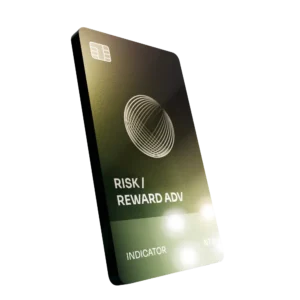
14-Day Free Trial
Risk Reward ADV
Draw and manage risk-to-reward zones directly on your chart with free-hand precision, adjustable targets, and instant visual feedback for smarter trade planning.
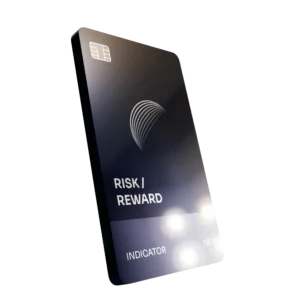
14-Day Free Trial
Bar Based Risk Reward
Bar-based risk-to-reward tool that auto-plots targets and stops from candle size, giving instant visual ratios for every setup.

M Trader
Momentum-based auto-trader that executes powerful continuation setups with dynamic risk control, trailing targets, and daily account protection.
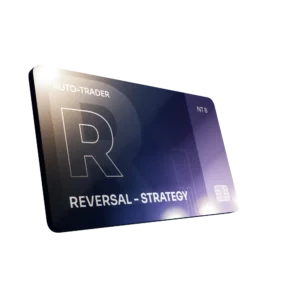
Reversal Strategy
Precision reversal-entry auto-trader that identifies exhaustion zones and manages risk automatically for confident counter-trend trading.

J Strategy
With a limit of 1 quality trade per market each day, strategy targets only the strongest signals to catch big market shifts.
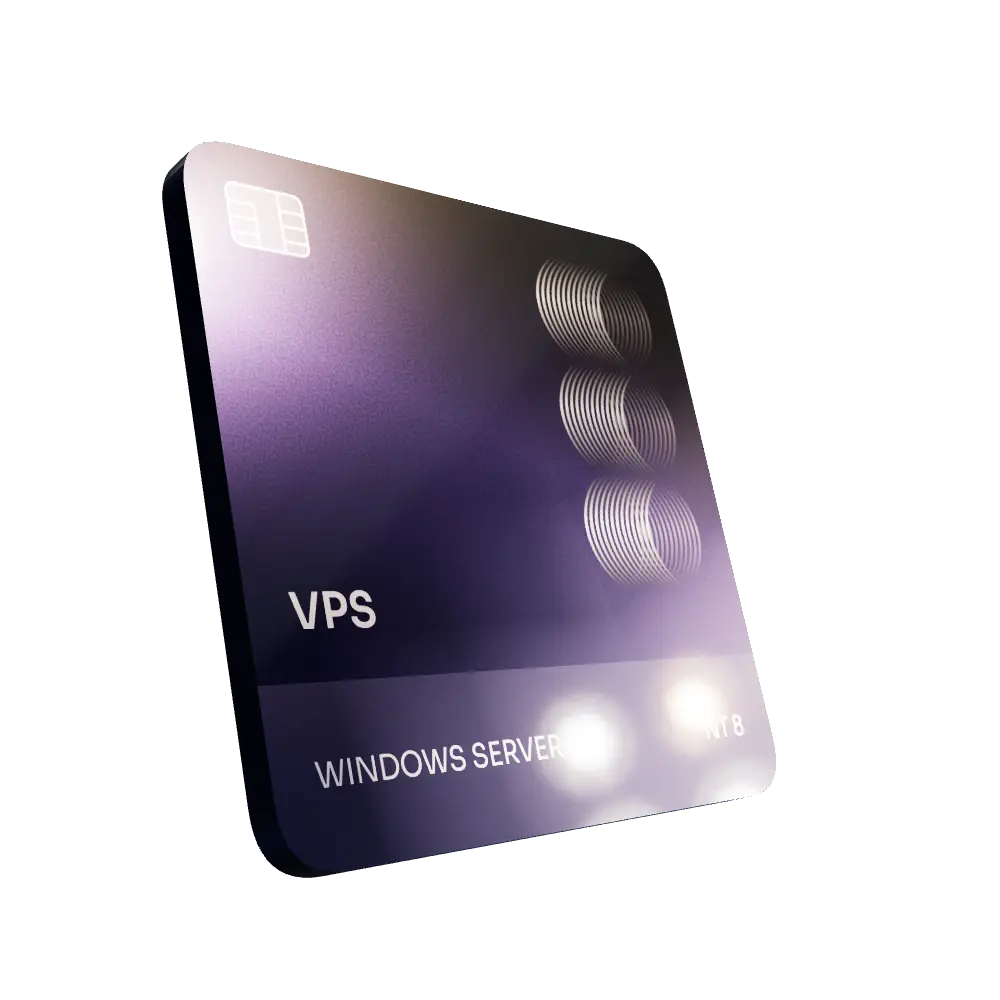
VPS for Trading
High-performance VPS built for traders and auto-traders, offering ultra-low latency, 24/7 uptime, and full NinjaTrader support from us — from setup to strategy optimization.