Risk / Reward Indicator for NinjaTrader 8 — Click-to-Plot Extensions, Currency/Ticks
R/R Indicator lets you draw clean, labeled risk/reward extensions with a single middle-mouse click. Click above a candle to project a long setup, or below a candle to project a short—no manual lines, no head-math.
Below you’ll find installation, setup, one-click usage, every parameter tab, negative-R levels, currency/tick math, max-risk alerts, and troubleshooting. Images link to themselves for lightbox, and short demo videos are embedded for quick learning.
Table of Contents 🔗
- Introduction
- 1) Installation (Import NinjaScript)
- 2) Set Up on a Chart
- 3) How to Use the R/R Indicator
- 4) Indicator Parameters & Configuration
- 5) Pro Details (What’s Really Happening)
- 6) Troubleshooting
- 7) FAQ
- 8) Resources & Support
Introduction 🔗
Plot 0.5R–3R (and optional negative-R) levels in one click. The indicator computes distances in ticks or points and shows currency values based on your instrument and contract count.
You can enable a max-risk alert (in ticks), set distinct line widths/colors per level, and add a half stop for staged risk control. Everything is adjustable from intuitive tabs.
1) Installation (Import NinjaScript) 🔗
- Download the R/R Indicator
.zip. - In Control Center:
Tools > Import > NinjaScript Add-On…→ select the file. - Confirm any prompts to replace components.
- Restart NinjaTrader 8 to load the latest code.
2) Set Up on a Chart 🔗
- Open your chart → right-click → Indicators…
- Select AdvancedRiskRuler under MASCAPITALUK → OK.
3) How to Use the R/R Indicator 🔗
3.1 Plot a Long Extension 🔗
Hover the candle and click the mouse wheel above the candle (top half). The tool anchors entry and projects stop/targets upward.
3.2 Plot a Short Extension 🔗
Click the mouse wheel below the candle (bottom half). Entry anchors and the tool projects stop/targets downward.
3.3 Remove the Extension 🔗
Click the same bar a second time with the mouse wheel to clear all projected lines for that bar.
4) Indicator Parameters & Configuration 🔗
4.1 “Entry / Stop Level” 🔗
| Parameter | Default | Description |
|---|---|---|
| Use Close / Open for Stop | false | Compute stop from Open/Close instead of High/Low. |
| Use Close / Open for Entry | false | Compute entry from Open/Close instead of High/Low. |
| Use Previous Bar as Stop | false | Base stop on the previous candle instead of the clicked one. |
| Stop Adjust Ticks | 1 | Nudge stop beyond the bar extreme by N ticks. |
| Entry Adjust Ticks | 1 | Nudge entry beyond the bar extreme by N ticks. |
| Show Stop #2 (Half) | false | Optional half-risk stop line for staged risk control. |
4.2 “Misc (Math & Display)” 🔗
| Parameter | Default | Description |
|---|---|---|
| Convert Ticks to Points? | false | Toggle distances between ticks and points. |
| Show Currency Value | true | Show P/L at each level using instrument point value. |
| Show Ticks | true | Display tick/point counts next to labels. |
| Amount of Contracts | 1 | Contract multiplier for currency calculations. |
4.3 “Ruler Appearance & Risk” 🔗
| Parameter | Default | Description |
|---|---|---|
| Ruler Width #Bars | 10 | How many bars the lines extend to the right. |
| Max. Risk Ticks | 999 | Displays a warning marker when stop size exceeds this value. Set to 0 to disable. |
4.4 “Levels, Colors & Widths” 🔗
- Positive levels: R0.5 / R1 / R2 / R3 — visibility, color, width, multiplier, tick offset.
- Negative levels: −R0.5 / −R1 / −R2 / −R3 — optional downside projections with independent colors/widths.
- Text Brush & Font: label color and font (e.g., Arial 15).
5) Pro Details (What’s Really Happening) 🔗
- Input gesture: listens for middle-mouse presses on the main chart panel to set/clear the clicked bar.
- Toggle to clear: clicking the same bar again removes all lines for that anchor.
- Overlay drawing: labels are drawn on top so values remain readable above price.
- Rounding: prices are rounded to tick size; currency = tick/point distance × point value × contracts.
- Performance: lightweight updates with suspension when the tab/window is inactive.
6) Troubleshooting 🔗
- No lines on click? Ensure your device sends a true middle-mouse signal. Remap the wheel button if needed.
- Labels overlap UI? Lower font size, shorten Ruler Width #Bars, or hide unneeded levels.
- Currency looks off? Check Amount of Contracts, Convert Ticks to Points, and the instrument’s point value.
- Stops too tight/loose? Use Use Close/Open, Use Previous Bar as Stop, and small Adjust Ticks to refine anchors.
- Risk too large? Adjust anchor or Stop Adjust Ticks, and set a realistic Max. Risk Ticks threshold.
7) FAQ 🔗
Can I change colors?
Yes. Each level—positive and negative—has its own brush and width. Text brush and font are configurable.
Can I move R/R lines by dragging?
No. Lines are computed from the clicked bar’s OHLC. Use the tick-adjust and Open/Close options to fine-tune.
How do I remove lines?
Middle-click the same bar again to clear the extension.
How do I account for multiple contracts?
Increase Amount of Contracts. Currency labels scale P/L automatically.
Can I show negative R levels?
Yes. Enable −R levels and style them separately for clarity.
8) Resources & Support 🔗
- Risk / Reward Indicator — Product Page
- Free Indicators Pack for NinjaTrader 8
- Advanced Trader — Live R/R & Position Summary
- NinjaTrader 8 Machine ID — find & manage
Need help activating or configuring? Email [email protected]. Add screenshots of your chart and settings for faster support.
Explore Our Add-Ons & Tools
Enhance your NinjaTrader® 8 workflow with MASCapital’s collection of powerful add-ons and free tools. From performance utilities to precision indicators, every tool is built to simplify your trading experience and improve execution speed.
Lifetime Free
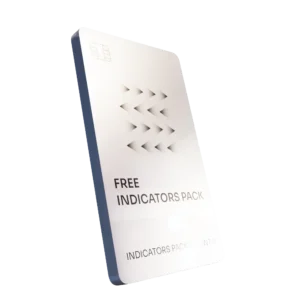
Free Indicators Pack
Download a complete starter set of NinjaTrader indicators to boost your technical edge with structure, momentum, and trend clarity — free forever.

Lifetime Free
Auto-Login & Cleaner
Save time and boost stability by automatically logging into NinjaTrader and clearing old files, logs, and cache with a single click.
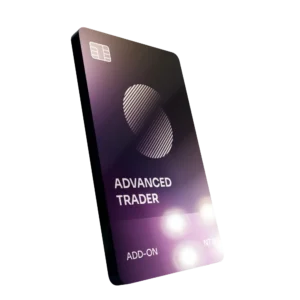
14-Day Free Trial
Advanced Trader
Visualize active positions, stops, and targets directly on your chart while managing orders. Control every aspect of your trade!
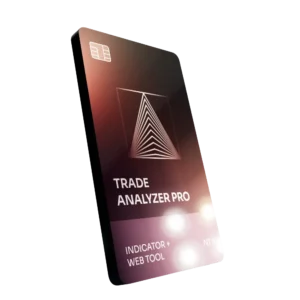
7-Day Free Trial
Trade Analyzer + Web Report
Instantly analyze and visualize your NinjaTrader performance with detailed stats, charts, and reports that reveal your real trading edge.
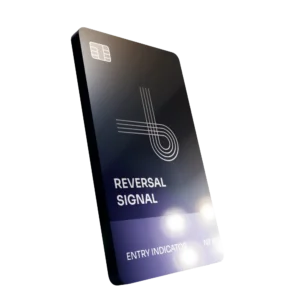
14-Day Free Trial
Reversal Signal Indicator
Identify major turning points early using precision reversal logic that filters noise and highlights high-probability setups.

14-Day Free Trial
M Trader Signal Indicator
Momentum trade entry signal indicator designed to capture explosive market moves with precision timing and adaptive filters.
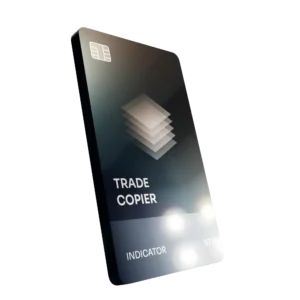
14-Day Free Trial
Trade Copier
Mirror trades instantly across multiple NinjaTrader accounts with perfect synchronization of entries, stops, and targets — zero delays, zero mismatches.
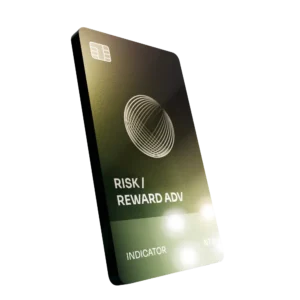
14-Day Free Trial
Risk Reward ADV
Draw and manage risk-to-reward zones directly on your chart with free-hand precision, adjustable targets, and instant visual feedback for smarter trade planning.
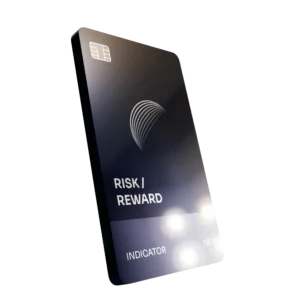
14-Day Free Trial
Bar Based Risk Reward
Bar-based risk-to-reward tool that auto-plots targets and stops from candle size, giving instant visual ratios for every setup.

M Trader
Momentum-based auto-trader that executes powerful continuation setups with dynamic risk control, trailing targets, and daily account protection.
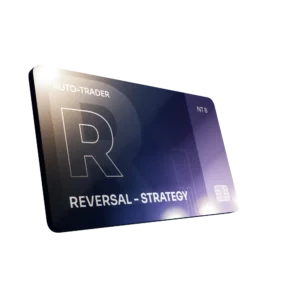
Reversal Strategy
Precision reversal-entry auto-trader that identifies exhaustion zones and manages risk automatically for confident counter-trend trading.

J Strategy
With a limit of 1 quality trade per market each day, strategy targets only the strongest signals to catch big market shifts.
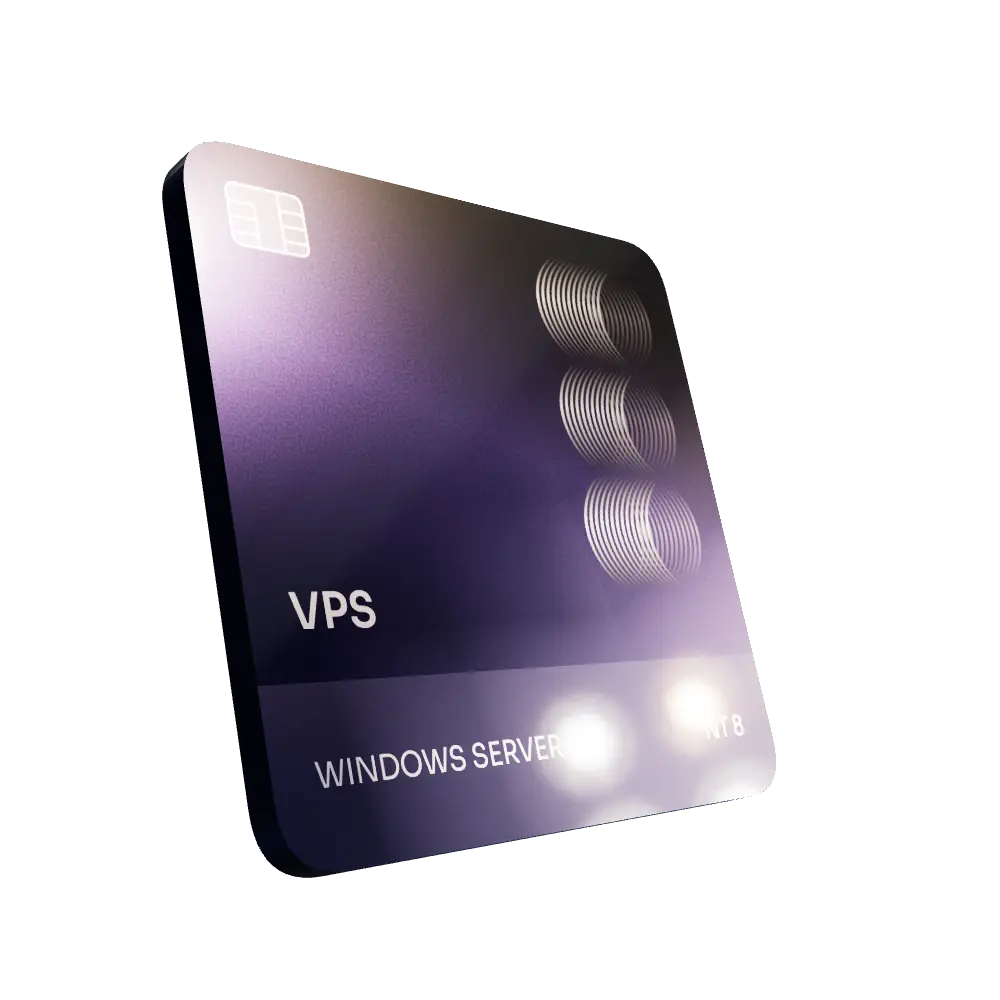
VPS for Trading
High-performance VPS built for traders and auto-traders, offering ultra-low latency, 24/7 uptime, and full NinjaTrader support from us — from setup to strategy optimization.