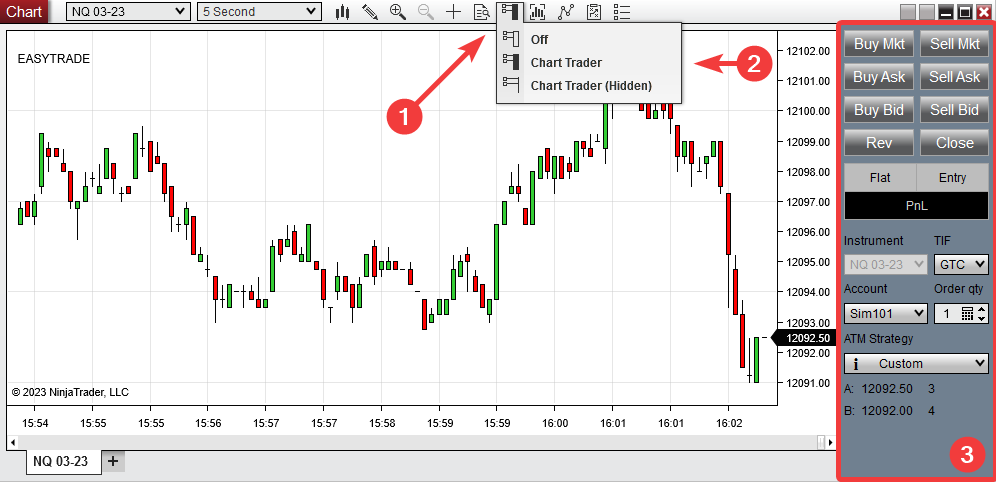Single-Click Market Entry with Easy Trade Indicator for NinjaTrader 8
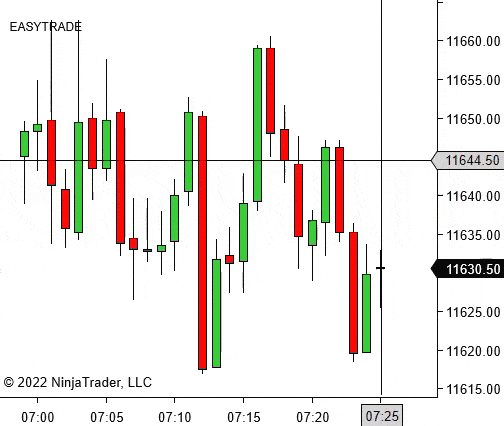
Easy Trade is a free NinjaTrader 8 indicator that turns your chart into a one-click ticket: hold a key, click the price, and it submits the right order type automatically. It also supports ATM strategies, a “market-if-close” safety, and an on-chart preview line.
Table of Contents 🔗
- Download (Free)
- Requirements (Chart Trader Must Be Active)
- Quick Start: Install & Add to a Chart
- How It Works (Hold a Key → Click Price)
- ATM, Account & Quantity (Read from Chart Trader)
- Flatten All (Configurable or Disabled)
- Troubleshooting
- Settings Reference
- Good Practice
- FAQ
Download (Free) 🔗
- Grab it from the Free Indicators Pack.
- Save the
.zip(don’t unzip).
.zip into NT8 (Tools → Import → NinjaScript).Requirements (Chart Trader Must Be Active) 🔗
Easy Trade reads your Account, Quantity, and optional ATM Strategy from Chart Trader. The feature must be available in your license and active on the chart.
- Platform: NinjaTrader 8 only (NT7 not supported).
- License note: the free NT8 license does not include Chart Trader.
Quick Start: Install & Add to a Chart 🔗
- NT8 → Control Center → Tools → Import → NinjaScript → select the
.zip. - Open your chart → Indicators (Ctrl+I) → add Easy Trade → OK.
- Turn on Chart Trader and pick Account, Quantity, and optional ATM.
How It Works (Hold a Key → Click Price) 🔗
Hold a modifier key and left-click the price level. Easy Trade decides the correct order type based on whether you clicked above or below the current price.
Default Controls 🔗
- Long (limit/stop): hold
Left Shift+ Left-Click - Short (limit/stop): hold
Left Ctrl+ Left-Click - Flatten All:
Left Shift + Space(configurable or can be disabled)
Order Type Matrix (defaults from code) 🔗
| Click relation | Long (Shift) | Short (Ctrl) |
|---|---|---|
| Click above current price | Buy Stop Limit (SLM) or Stop Market if selected | Sell Limit (LMT) or MIT if selected |
| Click below current price | Buy Limit (LMT) or MIT if selected | Sell Stop Limit (SLM) or Stop Market if selected |
Market if Price is Close 🔗
Enable Market if Price is Close to avoid missed fills near market. If your click price is within N ticks of the best bid/ask (default 2), Easy Trade converts to a Market order:
- Longs: compares your price to the Bid.
- Shorts: compares your price to the Ask.
Visual Feedback & Preview 🔗
- Hold a key to see a subtle frame around the chart: green for long, red for short.
- Turn on Show Order Line Preview to draw a horizontal preview line at the clicked price (updates as you move the mouse).
- Text label shows EASYTRADE. If Chart Trader is inactive, you’ll see a warning message instead.
ATM, Account & Quantity (Read from Chart Trader) 🔗
- ATM Strategy: If an ATM is selected, Easy Trade starts it on your entry order so OCO stops/targets attach automatically.
- Account: Orders (and Flatten) target the selected account in Chart Trader.
- Quantity: Uses the Chart Trader Quantity value at the moment you click.
Flatten All (Configurable or Disabled) 🔗
Flatten All closes the chart’s instrument for the selected account (cancels working orders and flattens positions). Default combo is Left Shift + Space. You can choose from several combos or set Disable Flatten All Feature.
Troubleshooting 🔗
- “EASYTRADE IS NOT WORKING…” label: Activate Chart Trader on the chart (then you can hide the panel).
- LONG/SHORT appears stuck: If you changed charts while holding a key, Windows may think it’s still pressed. Click the chart title bar and press the same key once, or press F5 to refresh.
- No orders on click: Confirm market data is live, Chart Trader account is selected, and the key is held while left-clicking.
- Import failed: Import the original
.zipvia Tools → Import → NinjaScript (don’t unzip).
Settings Reference (from the Indicator Parameters) 🔗
- Appearance: Font Color, Long/Short Frame Colors, Indicator Font.
- Order Behavior: Show Order Line Preview, Market if Price is Close (tick distance), mapping for Long Above/Below and Short Above/Below.
- Controls: Long Button + Click, Short Button + Click, Flatten All Key Combination (or disabled).
Good Practice 🔗
- Test in Sim first. One-click entry is fast.
- Use ATMs for predefined stops/targets; let OCO handle risk exits.
- For breakouts, consider Stop Market/Stop Limit; for pullbacks, consider Limit or MIT.
- Tune “Market-if-Close” ticks per instrument volatility/liquidity.
FAQ 🔗
Does it place historical orders? No—Easy Trade is a real-time, chart-interaction tool.
Right-click supported? No—triggers are left-click only (with a key held).
Can I hide Chart Trader? Yes—activate it first; then you may collapse/hide the panel.
Explore Our Add-Ons & Tools
Enhance your NinjaTrader® 8 workflow with MASCapital’s collection of powerful add-ons and free tools. From performance utilities to precision indicators, every tool is built to simplify your trading experience and improve execution speed.
Lifetime Free
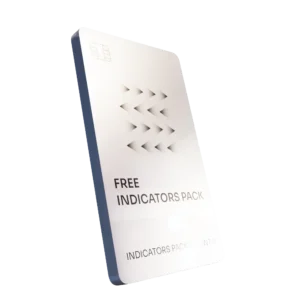
Free Indicators Pack
Download a complete starter set of NinjaTrader indicators to boost your technical edge with structure, momentum, and trend clarity — free forever.

Lifetime Free
Auto-Login & Cleaner
Save time and boost stability by automatically logging into NinjaTrader and clearing old files, logs, and cache with a single click.
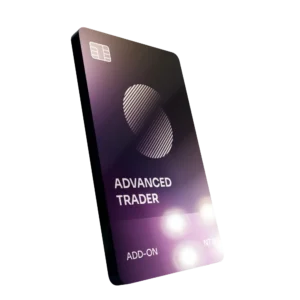
14-Day Free Trial
Advanced Trader
Visualize active positions, stops, and targets directly on your chart while managing orders. Control every aspect of your trade!
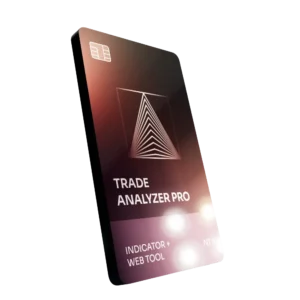
7-Day Free Trial
Trade Analyzer + Web Report
Instantly analyze and visualize your NinjaTrader performance with detailed stats, charts, and reports that reveal your real trading edge.
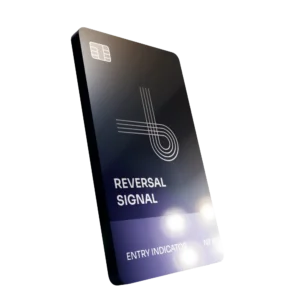
14-Day Free Trial
Reversal Signal Indicator
Identify major turning points early using precision reversal logic that filters noise and highlights high-probability setups.

14-Day Free Trial
M Trader Signal Indicator
Momentum trade entry signal indicator designed to capture explosive market moves with precision timing and adaptive filters.
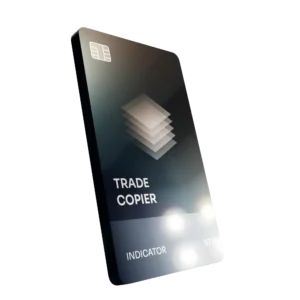
14-Day Free Trial
Trade Copier
Mirror trades instantly across multiple NinjaTrader accounts with perfect synchronization of entries, stops, and targets — zero delays, zero mismatches.
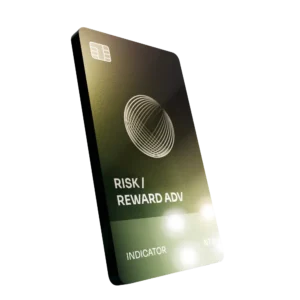
14-Day Free Trial
Risk Reward ADV
Draw and manage risk-to-reward zones directly on your chart with free-hand precision, adjustable targets, and instant visual feedback for smarter trade planning.
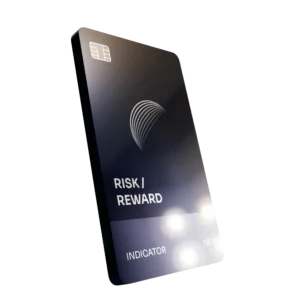
14-Day Free Trial
Bar Based Risk Reward
Bar-based risk-to-reward tool that auto-plots targets and stops from candle size, giving instant visual ratios for every setup.

M Trader
Momentum-based auto-trader that executes powerful continuation setups with dynamic risk control, trailing targets, and daily account protection.
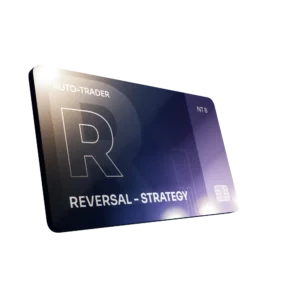
Reversal Strategy
Precision reversal-entry auto-trader that identifies exhaustion zones and manages risk automatically for confident counter-trend trading.

J Strategy
With a limit of 1 quality trade per market each day, strategy targets only the strongest signals to catch big market shifts.
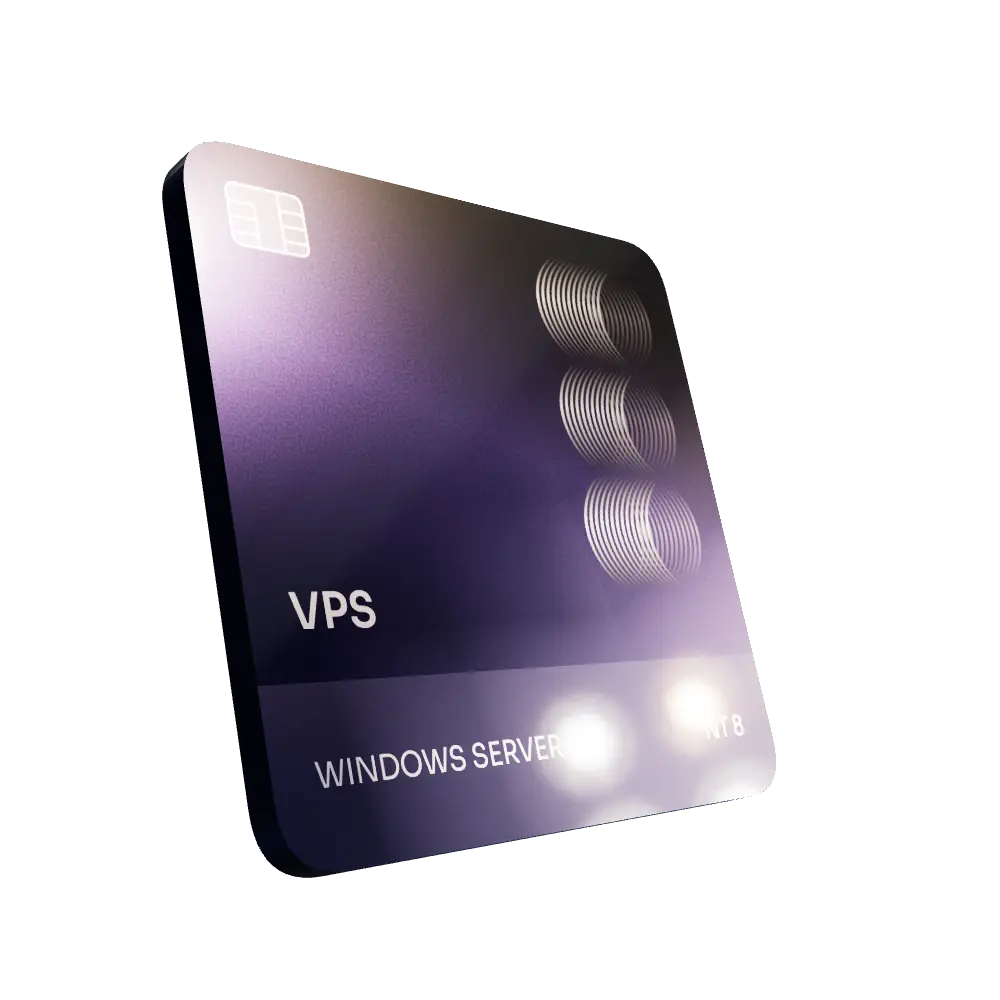
VPS for Trading
High-performance VPS built for traders and auto-traders, offering ultra-low latency, 24/7 uptime, and full NinjaTrader support from us — from setup to strategy optimization.