Trade Copier for NinjaTrader 8 — MASCopyADVANCED Setup, Safety & Best Practices
MASCopyADVANCED is a professional Trade Copier Indicator for NinjaTrader 8 that mirrors orders from a single SIM master account to as many as 30 follower accounts in real time. It preserves order type, side, prices, and optional OCO logic while letting you apply per-account quantity multipliers.
Use this guide to install, configure, and operate the copier safely. You’ll also find a parameter reference, troubleshooting steps, and proven workflows for multi-account trading (e.g., funded accounts, evals, prop PAs).
Table of Contents 🔗
- 1) Introduction & Who It’s For
- 2) Requirements & Safety Rules
- 3) Installation (Import NinjaScript)
- 4) Quick Setup on an Empty Chart
- 5) How the Copier Works (Day-to-Day)
- 6) Indicator Parameters & Configuration
- 7) Practical Workflows & Examples
- 8) Troubleshooting
- 9) Best Practices
- 10) FAQ
- 11) Contact & Support
1) Introduction & Who It’s For 🔗
The Trade Copier Indicator is designed for traders who must replicate the same trade across multiple accounts—prop evals, PA accounts, retail accounts, or client sub-accounts. It automates copying so you can place a trade once and let the copier handle synchronized execution everywhere.
MASCopyADVANCED supports all markets and instruments you trade on the master account and shows an on-chart roster of followers (name, cash value, multiplier, note) for at-a-glance status.
2) Requirements & Safety Rules 🔗
- SIM master only: the master account must be a Simulation account (e.g.,
Sim101). Broker accounts attach changing order IDs that can break copying. - Single instance: run one instance of the copier at a time to prevent conflicts or duplicates.
- Unique follower names: each follower account must be unique and different from the master.
- Empty chart: apply on a clean chart (no other indicators/strategies) for clarity and reliability.
3) Installation (Import NinjaScript) 🔗
- Download the
MASCopyADVANCEDpackage from mascapital.uk. - NT8 →
Control Center→Tools > Import > NinjaScript Add-On…→ select the file → Import. - Confirm prompts to replace files/templates if asked.
- Restart NinjaTrader 8 to load the latest assemblies.
.zips so you can roll back quickly.4) Quick Setup on an Empty Chart 🔗
Set up the copier once on a blank chart. The instrument on that chart doesn’t matter.
- Open a new chart (any instrument). Right-click → Indicators…
- Under MASCAPITALUK, select MASCopyADVANCED.
- Set Copy from this Account =
Sim101(or your SIM master). - Enable follower slots, assign the account, set a Quantity Multiplier, and optionally add a Note.
- Click OK. The on-chart list shows active followers.
5) How the Copier Works (Day-to-Day) 🔗
Once enabled, the indicator watches the SIM master account for new orders and positions and copies them instantly to active followers.
- Orders: Market / Limit / Stop / Stop-Limit / OCO are mirrored with follower quantities scaled by each multiplier.
- Positions: If enabled, followers can be auto-flattened when the master is flat (with a configurable timeout).
- Display: Toggle an on-chart table of followers with account name, cash, multiplier, and note.
6) Indicator Parameters & Configuration 🔗
#1 Master Position 🔗
| Parameter | Default | Description |
|---|---|---|
| Copy from this Account | Sim101 |
Defines the single SIM master account that the copier listens to. |
| Check Follower Positions are Flat | false |
When the master flattens, optionally force-close any follower still in position. |
| Flatten Timeout (ms) | 3000 |
Delay before forcing flatten on followers (range ≈ 1000–10000 ms). |
#2 Follower Accounts (1–30) 🔗
| Parameter | Default | Description |
|---|---|---|
| Enable | false |
Activate this follower slot. |
| Account | None | Follower account (must be unique and not equal to the master). |
| Quantity Multiplier | 1 |
Scales the master’s quantity (e.g., 2 → doubles size on that follower). |
| Note | "" |
Optional label for grouping (e.g., Client A, PA Aggressive). |
#3 Display 🔗
| Parameter | Default | Description |
|---|---|---|
| Show Slave Account List | true |
Shows the on-chart roster (name, cash, multiplier, note). |
| Text Size | 20 |
Font size in pixels (1–200). |
#4 Debug 🔗
| Parameter | Default | Description |
|---|---|---|
| Enable Debug Messaging | false |
Writes detailed diagnostics to Output for verification and issue tracing. |
7) Practical Workflows & Examples 🔗
- Funded + Eval blend: Master on
Sim101with two PA followers and one eval follower; set multipliers per account size (e.g., 2×, 2×, 1×). - Client grouping: Use Note to tag followers (e.g., Conservative vs Aggressive). Keep a simple log of changes.
- Template testing: If you run strategies whose signals feed the master, follow our template testing workflow and promote only the consistent performers.
8) Troubleshooting 🔗
- No copies happening: confirm master is SIM, follower names are valid and unique, and only one instance of the copier is running.
- Follower out of sync: enable Check Follower Positions are Flat and set a reasonable Flatten Timeout.
- Order rejected on follower: look for insufficient margin, disabled account, or routing restrictions; try a smaller multiplier.
- Still unsure: turn on Enable Debug Messaging and check the Output window for the exact failure reason.
9) Best Practices 🔗
- SIM master forever: never switch the master to a live account.
- Limit on master: prefer Limit (or managed entry rules) to minimize account-to-account discrepancies.
- One change at a time: when editing followers or multipliers, pause trading and document the change.
- Commission reality: set commissions on each follower so results align with live conditions.
- Backups: save the indicator settings as a chart template; snapshot your follower roster periodically.
- Licensing hygiene: if you re-image your PC, your Machine ID may change. See our Machine ID guide.
10) FAQ 🔗
Can I run multiple masters?
No. MASCopyADVANCED supports one master (SIM) per running instance, and only one instance should be active.
Can followers be live accounts?
Yes. The master must be SIM; followers can be SIM or live if your broker connection allows it.
Does the chart’s instrument matter?
No. The copier listens to the account, not the chart instrument. The empty chart is just a host for the indicator and its display.
How do multipliers work?
A master order of 2 contracts with followers set to 2× and 3× will place 4 and 6 contracts respectively.
What if a follower misses an exit?
Enable Check Follower Positions are Flat with a suitable timeout to auto-flatten stragglers.
Is there a risk of duplicates?
Yes, if you run multiple instances. Keep exactly one instance active.
Where do I get help with licensing?
We’re a registered NT vendor; contact [email protected] and include your Machine ID. You can also review the NinjaTrader Ecosystem.
Can I place Market orders on the master?
Yes, but for the most consistent replication we recommend Limit orders on the SIM master.
11) Contact & Support 🔗
- Email: [email protected]
- Website: mascapital.uk
- Related resources: Free Indicators Pack for NT8 • How to Test & Use Templates
Explore Our Add-Ons & Tools
Enhance your NinjaTrader® 8 workflow with MASCapital’s collection of powerful add-ons and free tools. From performance utilities to precision indicators, every tool is built to simplify your trading experience and improve execution speed.
Lifetime Free
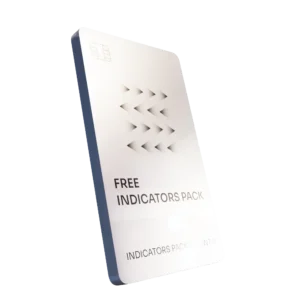
Free Indicators Pack
Download a complete starter set of NinjaTrader indicators to boost your technical edge with structure, momentum, and trend clarity — free forever.

Lifetime Free
Auto-Login & Cleaner
Save time and boost stability by automatically logging into NinjaTrader and clearing old files, logs, and cache with a single click.
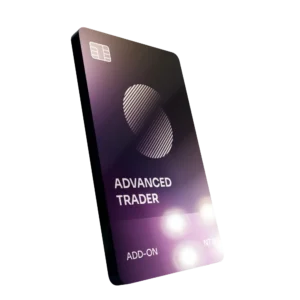
14-Day Free Trial
Advanced Trader
Visualize active positions, stops, and targets directly on your chart while managing orders. Control every aspect of your trade!
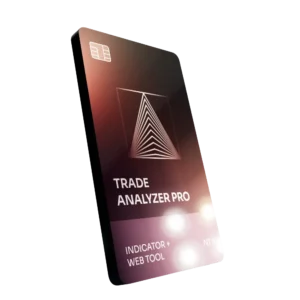
7-Day Free Trial
Trade Analyzer + Web Report
Instantly analyze and visualize your NinjaTrader performance with detailed stats, charts, and reports that reveal your real trading edge.
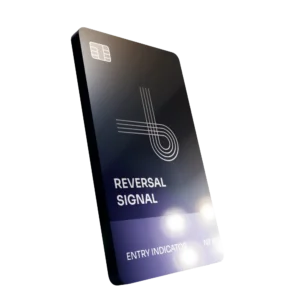
14-Day Free Trial
Reversal Signal Indicator
Identify major turning points early using precision reversal logic that filters noise and highlights high-probability setups.

14-Day Free Trial
M Trader Signal Indicator
Momentum trade entry signal indicator designed to capture explosive market moves with precision timing and adaptive filters.
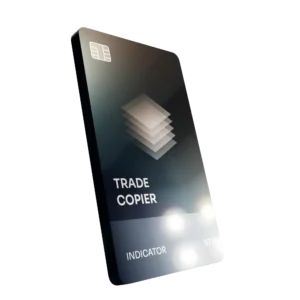
14-Day Free Trial
Trade Copier
Mirror trades instantly across multiple NinjaTrader accounts with perfect synchronization of entries, stops, and targets — zero delays, zero mismatches.
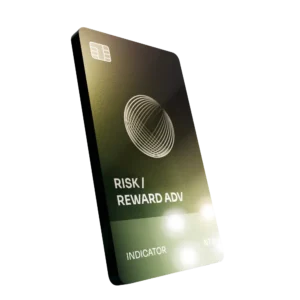
14-Day Free Trial
Risk Reward ADV
Draw and manage risk-to-reward zones directly on your chart with free-hand precision, adjustable targets, and instant visual feedback for smarter trade planning.
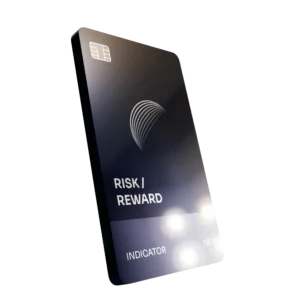
14-Day Free Trial
Bar Based Risk Reward
Bar-based risk-to-reward tool that auto-plots targets and stops from candle size, giving instant visual ratios for every setup.

M Trader
Momentum-based auto-trader that executes powerful continuation setups with dynamic risk control, trailing targets, and daily account protection.
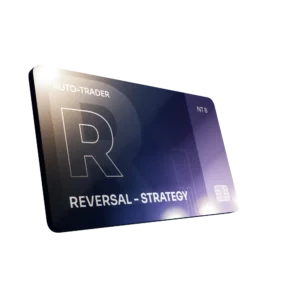
Reversal Strategy
Precision reversal-entry auto-trader that identifies exhaustion zones and manages risk automatically for confident counter-trend trading.

J Strategy
With a limit of 1 quality trade per market each day, strategy targets only the strongest signals to catch big market shifts.
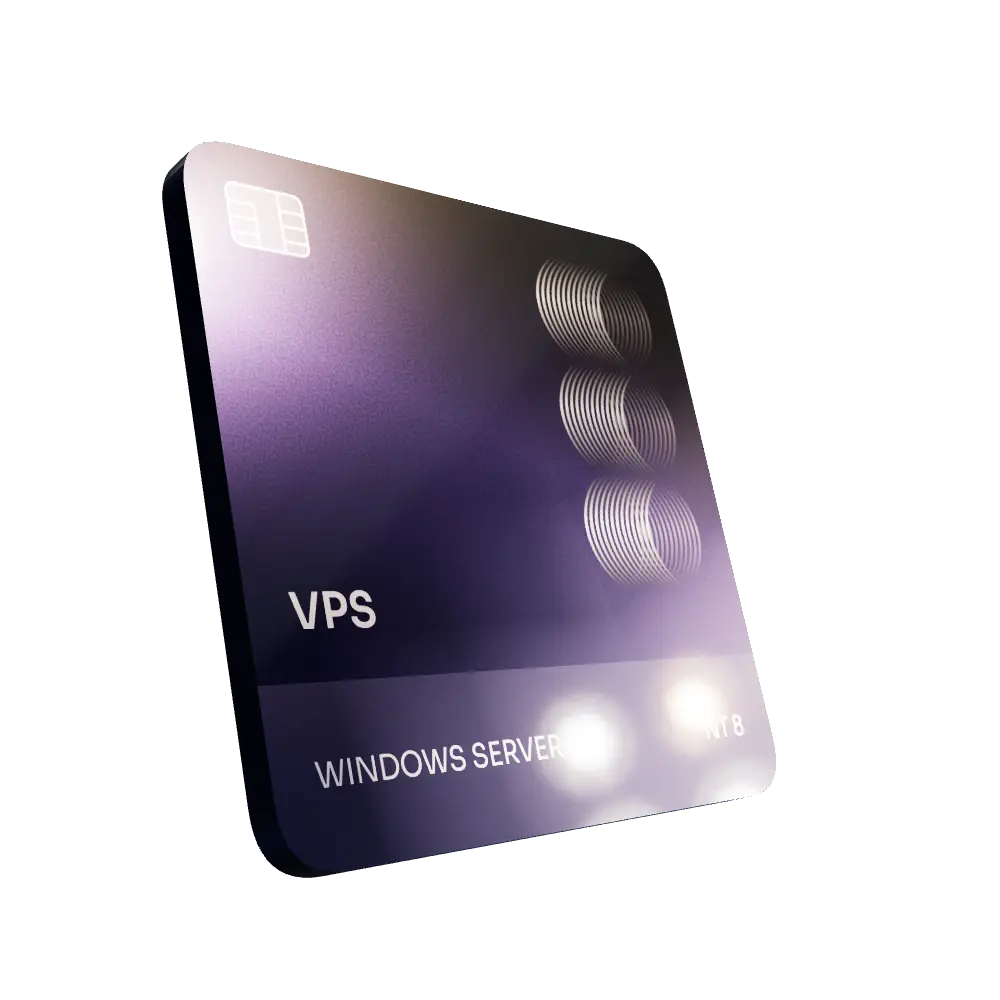
VPS for Trading
High-performance VPS built for traders and auto-traders, offering ultra-low latency, 24/7 uptime, and full NinjaTrader support from us — from setup to strategy optimization.